
Our world has definitely shrunken down a lot thanks to the bunch of connectivity options that we have today. No matter where your near and dear ones are across the globe, it’s like they’re always there with you.
This has had an important implication on matters like celebrating important life events and achievements. Take birthdays for instance. If your close one is away on their birthday, you can still wish them via social media.
Make the wish extra special by creating a cake with their name and photo and sharing it with them.
In this article, we’ll learn how you can use Colorcinch to edit a cake image to add a name and the photo of the birthday boy/girl. Let’s go!
Edit Happy Birthday Cake With Name: Step-By-Step Process
Step 1: Start by searching for an image of a cake online. You can make use of any search engine like Google or Bing to do so. It’s best if the image has a top-down view and has ample space for you to type your message.
One you find the cake that you like, be sure to save the image to your computer.
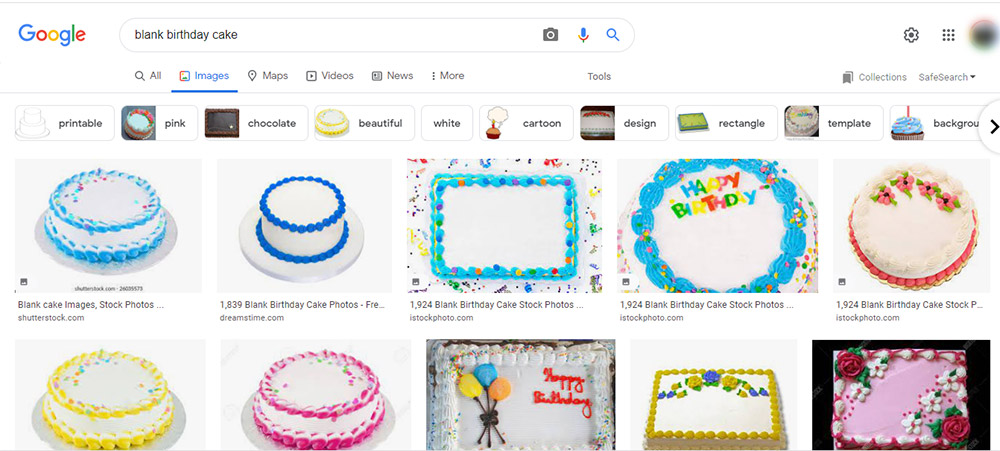
Step 2: Upload the image that you’ve just saved to Colorcinch.
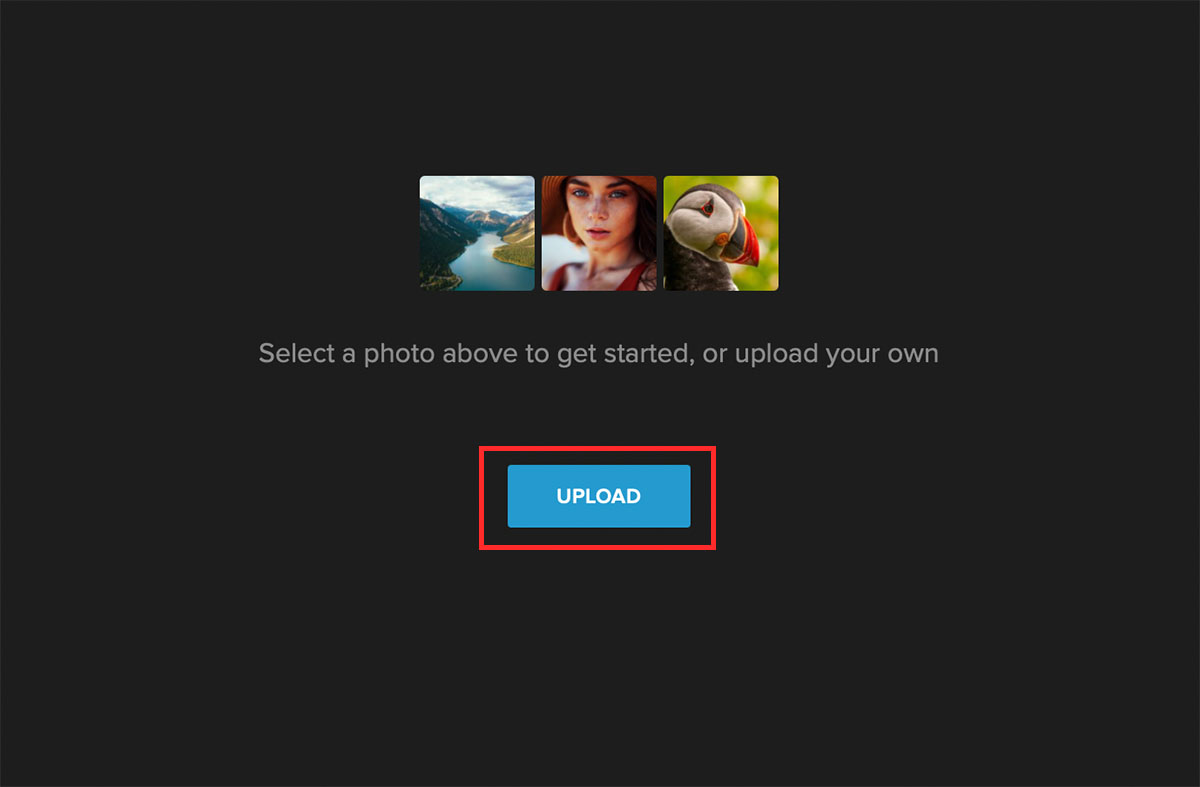
Step 3: To begin typing the name and your message on the cake, navigate to the Text menu and click on Add Text. A text box will appear in which you can start typing your message.
In the text menu, you can add a variety of styling and formatting to make the text appear more attractive and stylish. For instance, you can easily change the Letter Spacing, Line Height, Opacity and even add Background colors, Outline, and Shadow to your text.
You can learn more about our text editor and ways to stylize your text in this comprehensive blog post.
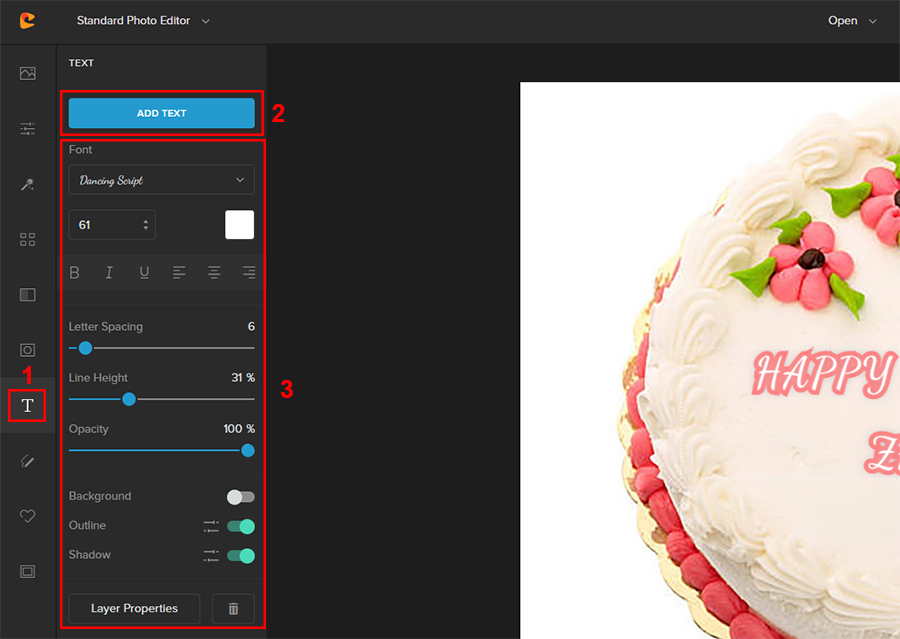
Here’s how the cake looks after adding a simple birthday message.


Edit Happy Birthday Cake With Photo: Step-By-Step Process
Now that you’ve seen how easy it is to edit a birthday cake photo to add a name or a message, let’s see how you can add a photo to it.
Simply placing the photo of the birthday boy/girl on a cake would appear boring. So, we’ll first see how we can crop the image on a certain shape to make it appear interesting.
Step 1: Upload the image of the person to Colorcinch.
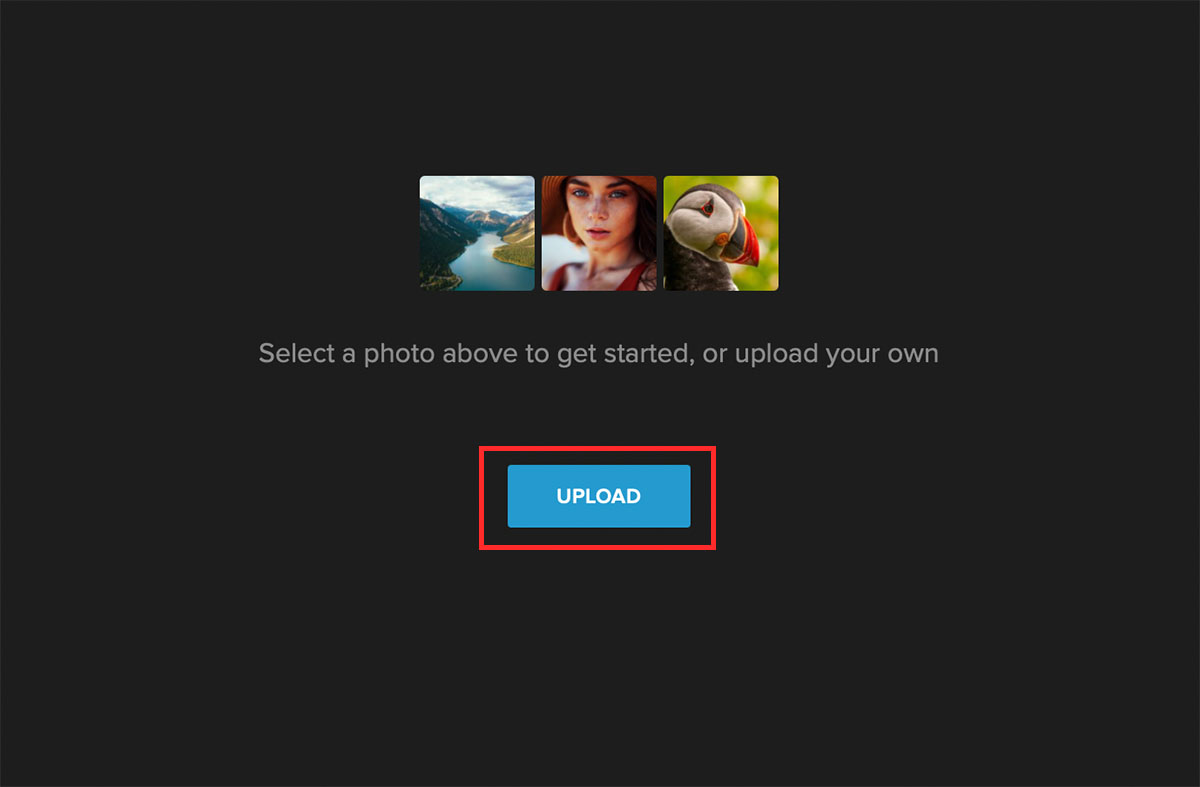
Step 2: Navigate to Masks – Shapes. You can then choose from the list of various shapes that you like.
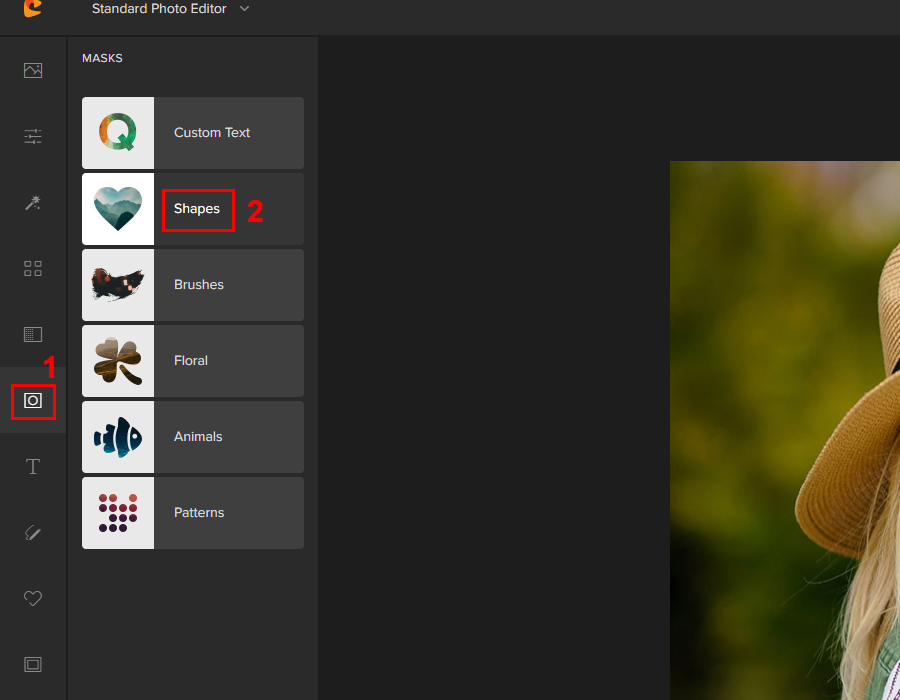
Step 3: For the shape mask that you choose, click on the Settings icon to unveil more options that’ll help you to fine-tune the shape better.
We highly recommend that you set the Color Overlay to white so that it makes the blending process a whole lot easier. Also, set the intensity of the shape mask to 100% using the Slider.
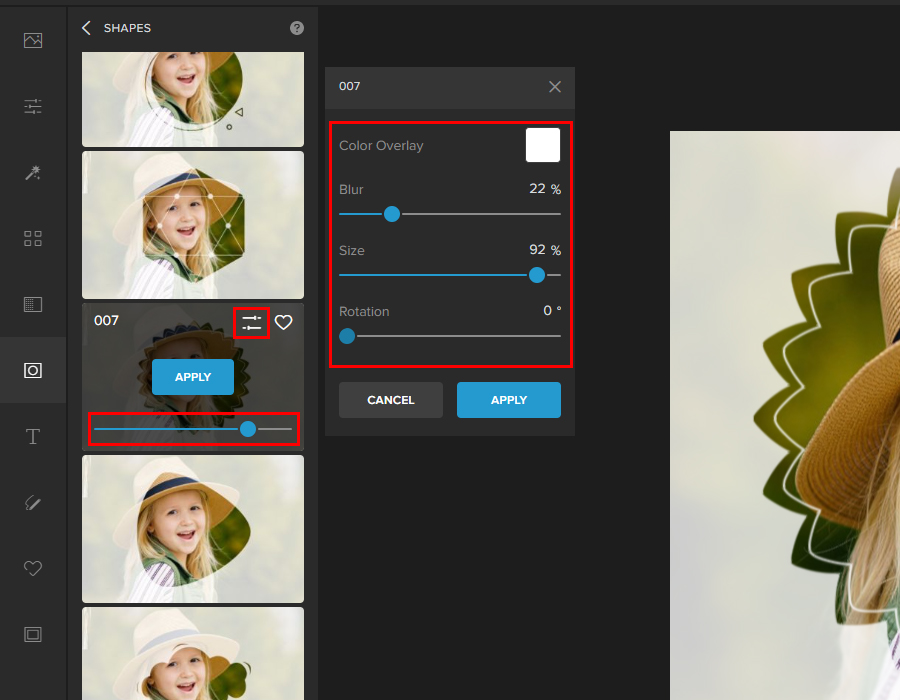
Step 4: Save the image to your computer by navigating to Save – My Computer.
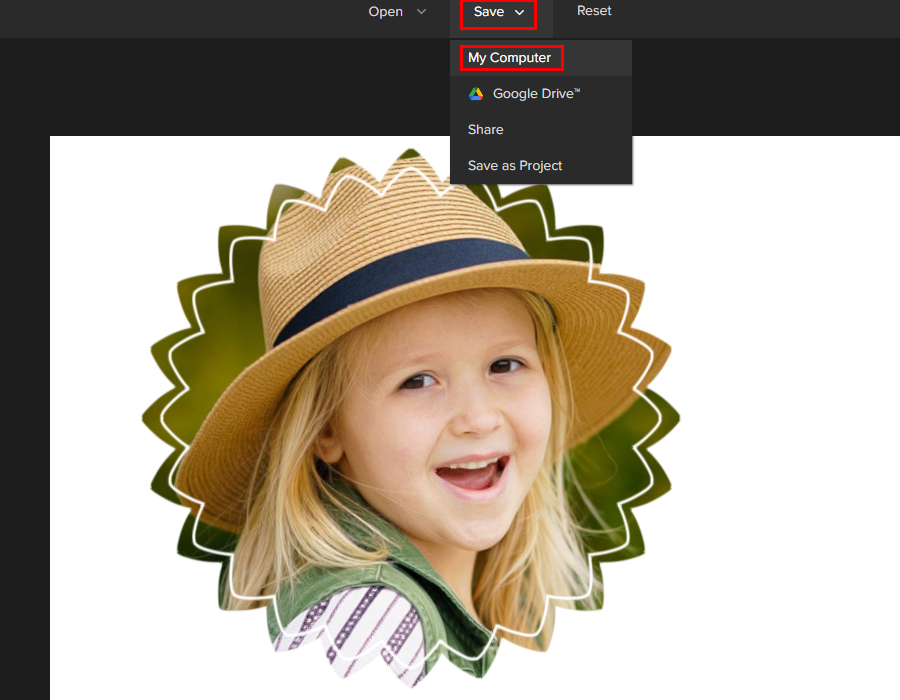
Now that you have readied the image of the birthday boy/girl, let’s see how you can place this image on a birthday cake using Colorcinch.
Step 1: Upload the image of your birthday cake to Colorcinch.
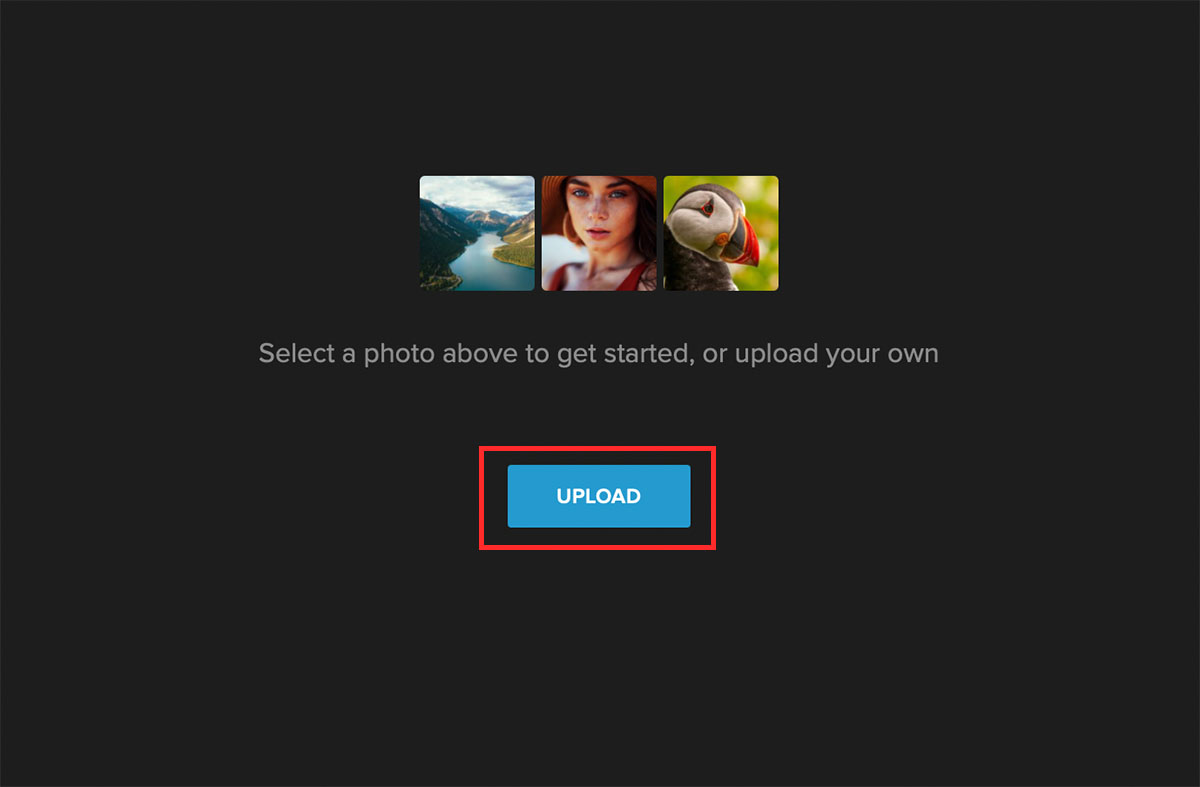
Step 2: Navigate to Image Manager and click on Upload Image. Then upload the image of the birthday boy/girl with the shape mask that you’d readied earlier.
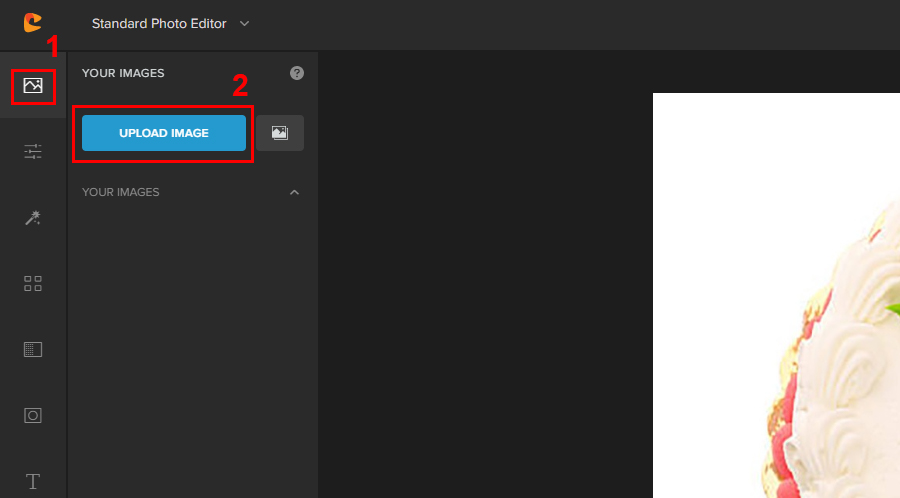
Once you upload the image, it will appear right below the Upload Image button in the Your Images section.
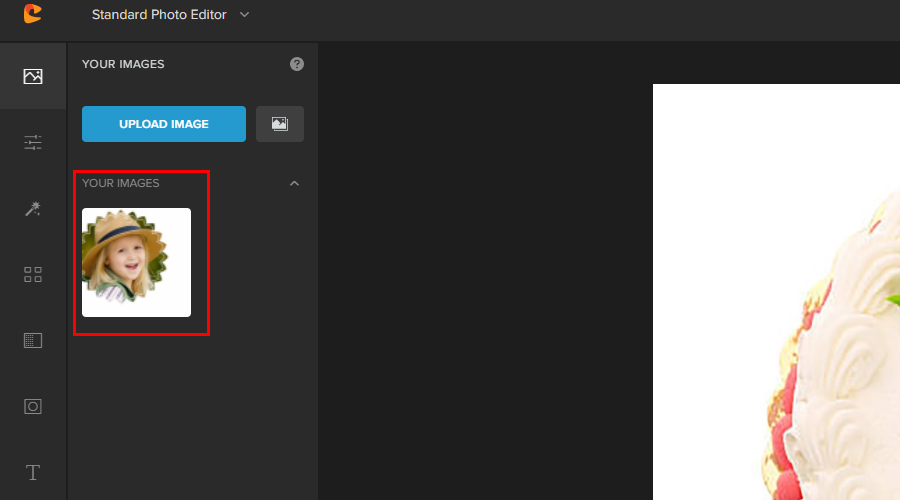
Step 3: You can add the image to your workspace by either dragging it directly, or by clicking on the image and selecting Add to Project.
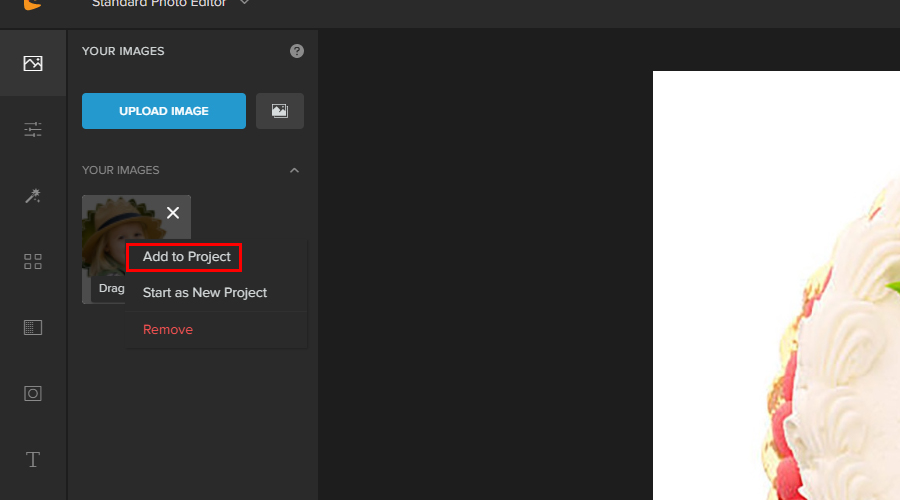
Step 4: Once the photo is added to the workspace, in the Image Properties menu, click on Layer Properties and change the Blend Mode either to Darken or Multiply. This will get rid of the excessive white background.
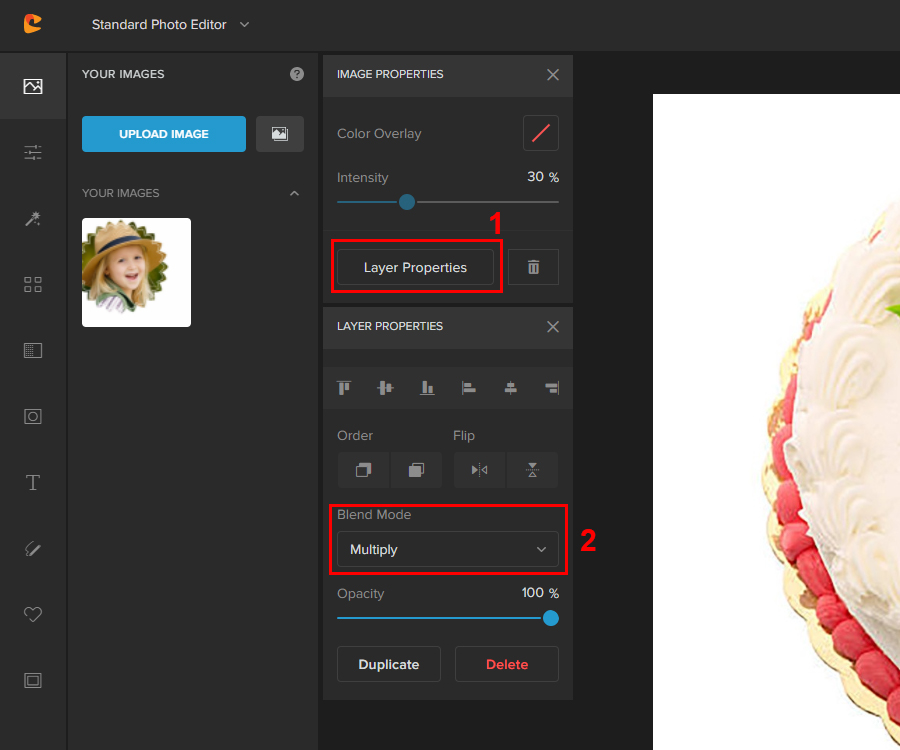
Now, you can easily resize and rotate the photo by clicking on the control points. Then place the photo in an appropriate position on the cake.
Here’s a quick comparison of how the cake appears before and after adding a photo.


We’ve shown you how you can add name and photo to a birthday cake separately. However, you can easily do both of these at once. You just need to be wary of the spacing between the photo and the text you’re adding to it. It also helps if the cake’s image has ample space on it.
Here’s an example.

To Sum It Up
Once you have edited the birthday cake with the name and photo on it, it’s just a matter of saving it and sharing it with your loved one.
You can share such images with the person celebrating the birthday directly, or post it on your social media for others to see as well. This will not only showcase the bond you share with that person, but it’ll also make the person feel extra special. Give it a try.




