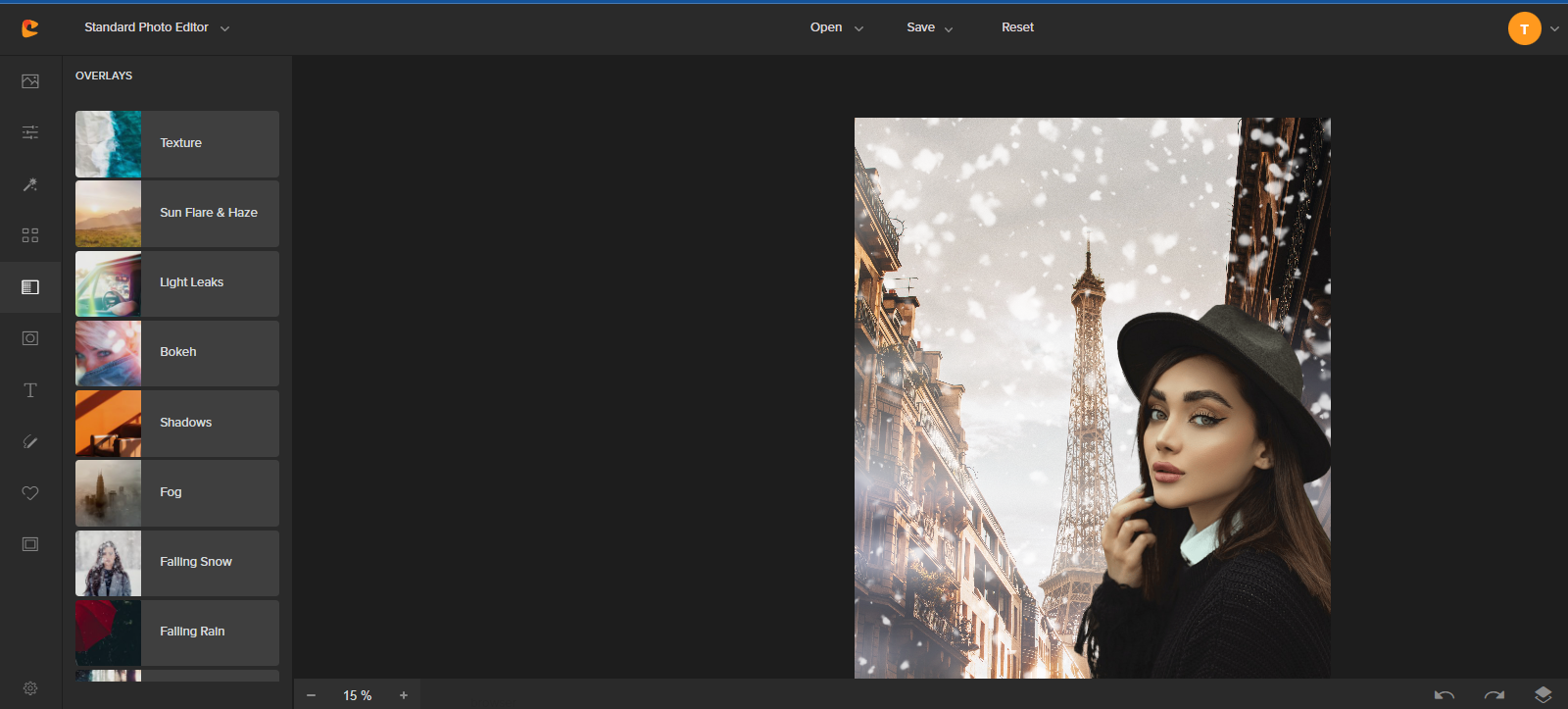Gone are the days of complicated photo editing; with just a click, you can do anything to your photo background with a free app. An easy-to-use photo editor app to change the background of images you want to manipulate is here!
Find the best background changer on a free app, if you want a new background. A photo background may seem just a minute detail but it can do great things to how your photo will look.
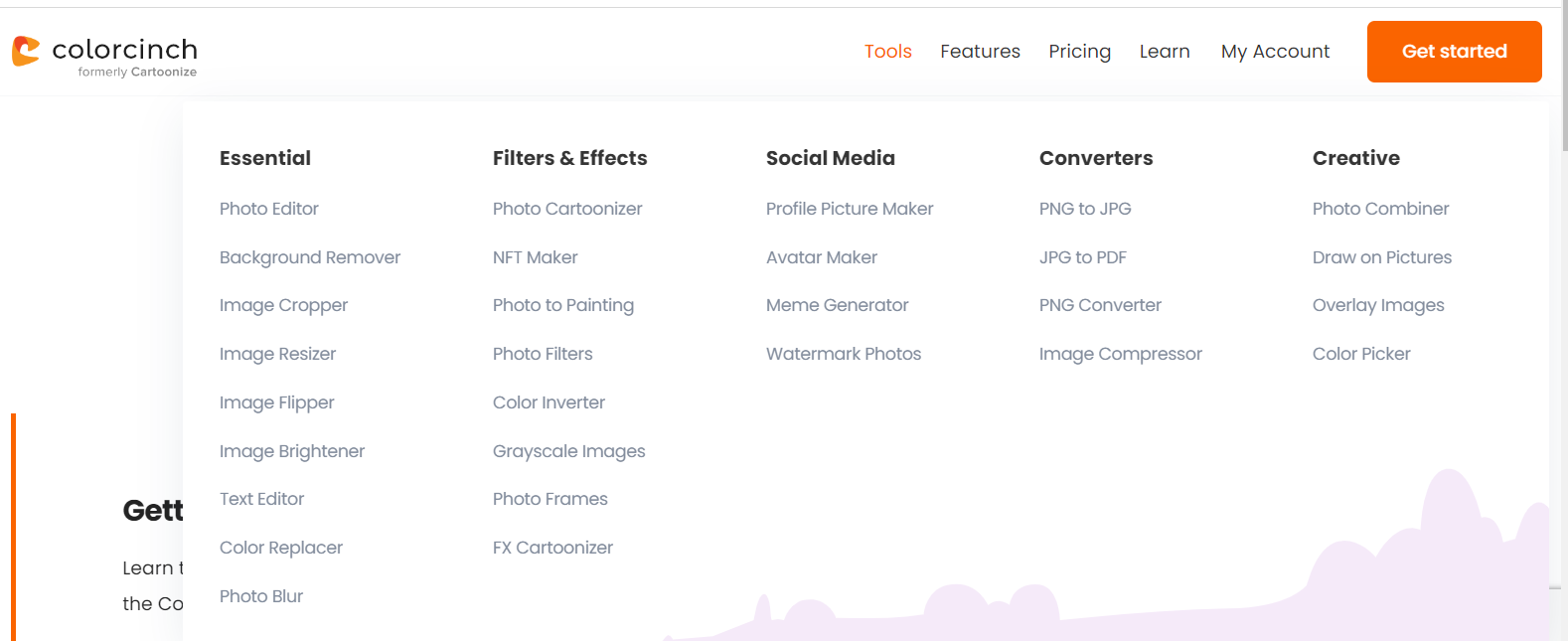
See how vast Colorcinch tools are. You may quickly get a transparent background with the background changer app. This background changer is available primarily when downloading a background changer app, but with Colorcinch, it can be available online without downloading anything.
Although you may want to subscribe to the paid version to enjoy all its tools, Colorcinch still allows its users to enjoy the basic photo editing tools.
Get to Know What Colorcinch Does to Photo Backgrounds
Colorcinch has made a considerable change making its functions simpler and easier to navigate. So, If you are thinking of changing the background image to create cool new backgrounds, you may do so. Without a sweat!
With lots of photo editing apps and even downloadable photo editing software, Colorcinch is becoming a favorite go-to app because of its free version- from its background eraser to its overlays.
Remove Background
Most background eraser apps will give you what you need, but often these sites reduce the quality of the final image. That’s why it is essential to find the best app to answer your call and, at the same time, give you the output you expect.
A blog post mentioned Colorcinch on the top list of exceptionally easy-to-use photo editing apps and its generous free version. Its simple background changer makes picture editing fun and exciting.
The once-click background eraser has something to do with this review. This background eraser utilizes Artificial Intelligence to make removing backgrounds less complicated.
Its background remover app ensures you can change the background without extraordinary photo editing skills. Just click and voila!
Get a Transparent Background
Most apps allow you to change the image background, but they won’t let you leave the subject on a transparent one. When this is the case, it needs to allow for saving the file as PNG.
As with changing any background the first step to creating a transparent background is background removal.
Pasting Images onto Custom Backgrounds and Wallpapers
Colorcinch allows merging multiple photos as customized backgrounds, even on wall papers. With its background removal options, this background app allows to cut out any subject automatically and remove unwanted objects, with a precision best achieved in photo editing.
It has a vast array of images and 4+ million stock photos! There’s no shortage of photos to use as replacements.
Changing Background Color
Want a different color on your old photo? You may use the background color changer and have others think you have a new pose somewhere. The automatic background changer Colorcinch has is as simple as 123.
The automatic background changer is also best used for posters for your organization or your marketing activities. This is the perfect strategy to use. Colorcinch provides a simple background changer with just a click and apply.
Changing Background Picture
Are you searching for a background changer app? The kind that gives you the power to be anywhere you want to be? Just by changing your background picture.
After removing the background photo, you can further enhance it. You need to add a background photo by replacing the background that you have removed. You may adjust its colors, crop, resize, and recompose the photo to your liking.
Erasing Background Image
The background eraser is another common feature of photo editing apps. When you want to change the background, you want it as neatly done as possible.
Sometimes as you try to change the background color, it bleeds into the image. Here is where the background eraser becomes helpful. It cleans the parts where you want cleaning by erasing the changes you made to the picture.
Get to Know the Colorcinch Tools
Colorcinch is simple and easy to navigate. Once you log in to your account, this is what your dashboard will look like.
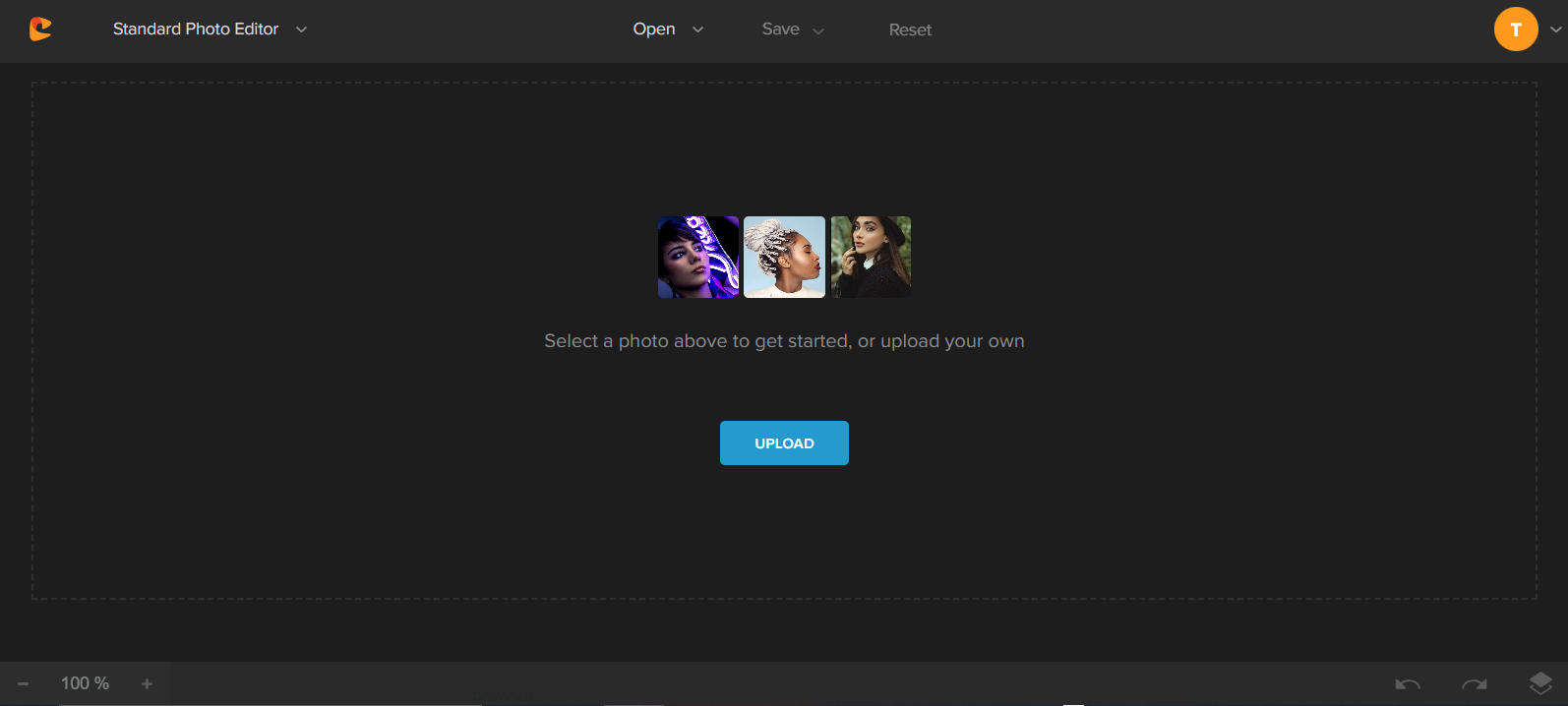
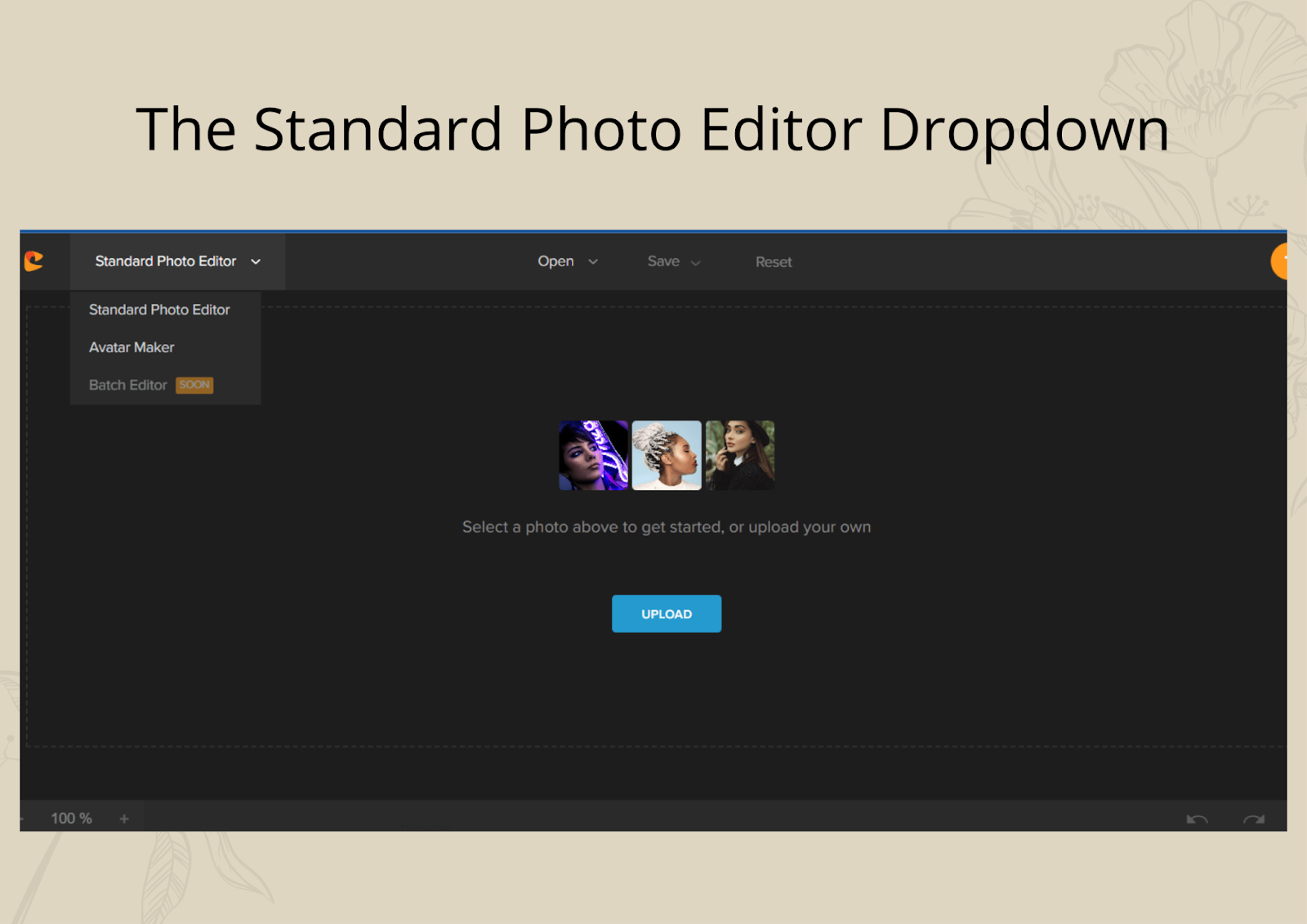
On the upper left corner of your dashboard. This article is about photo background pictures, so we’ll focus on the Standard Photo Editor.
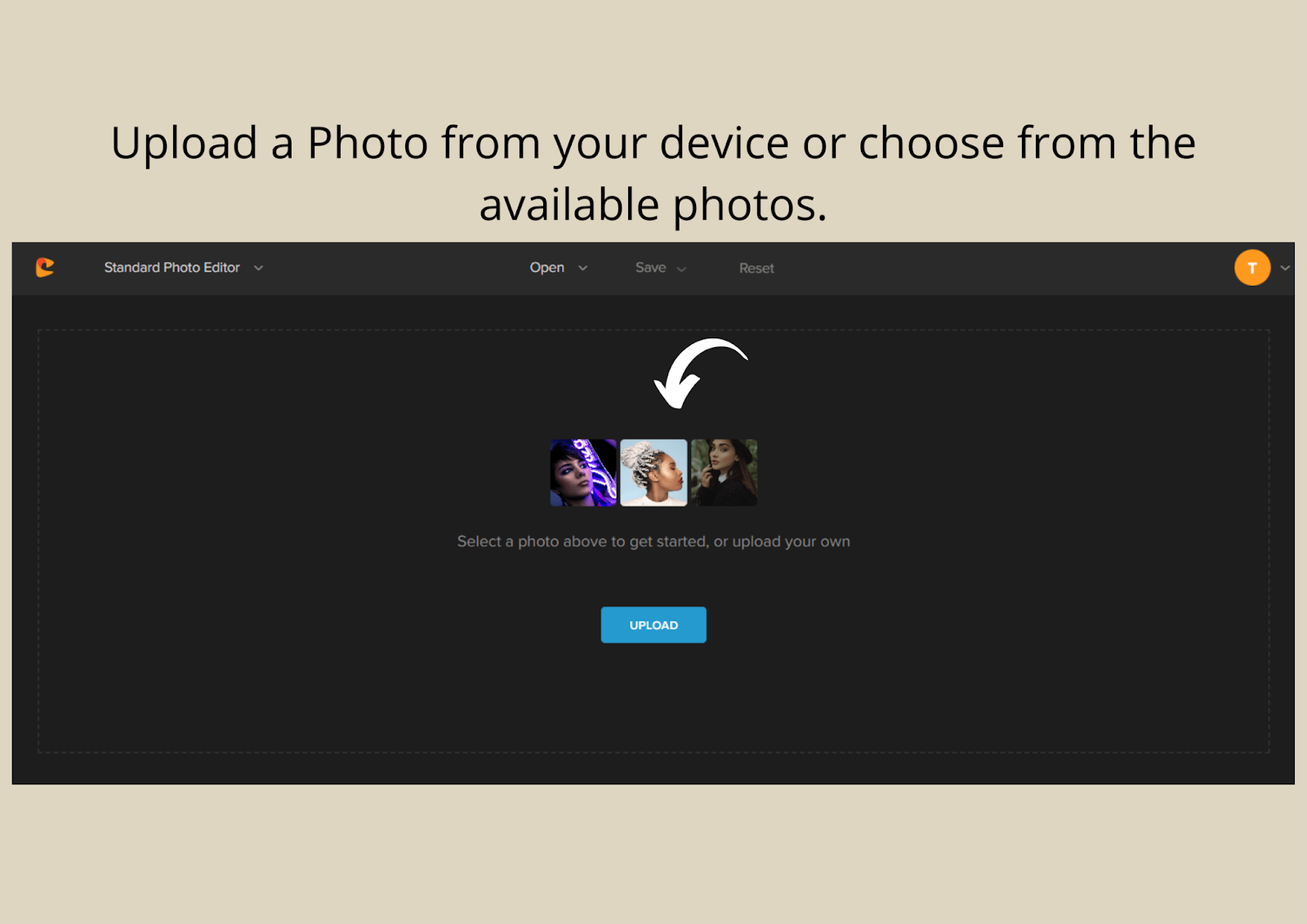
Once you are already in the Standard Photo Editor, it will prompt you to upload an image from your device or choose from the available ones.
You can access all the tools online and some online and offline. In-app purchases and premium accounts will make the advanced tools accessible.
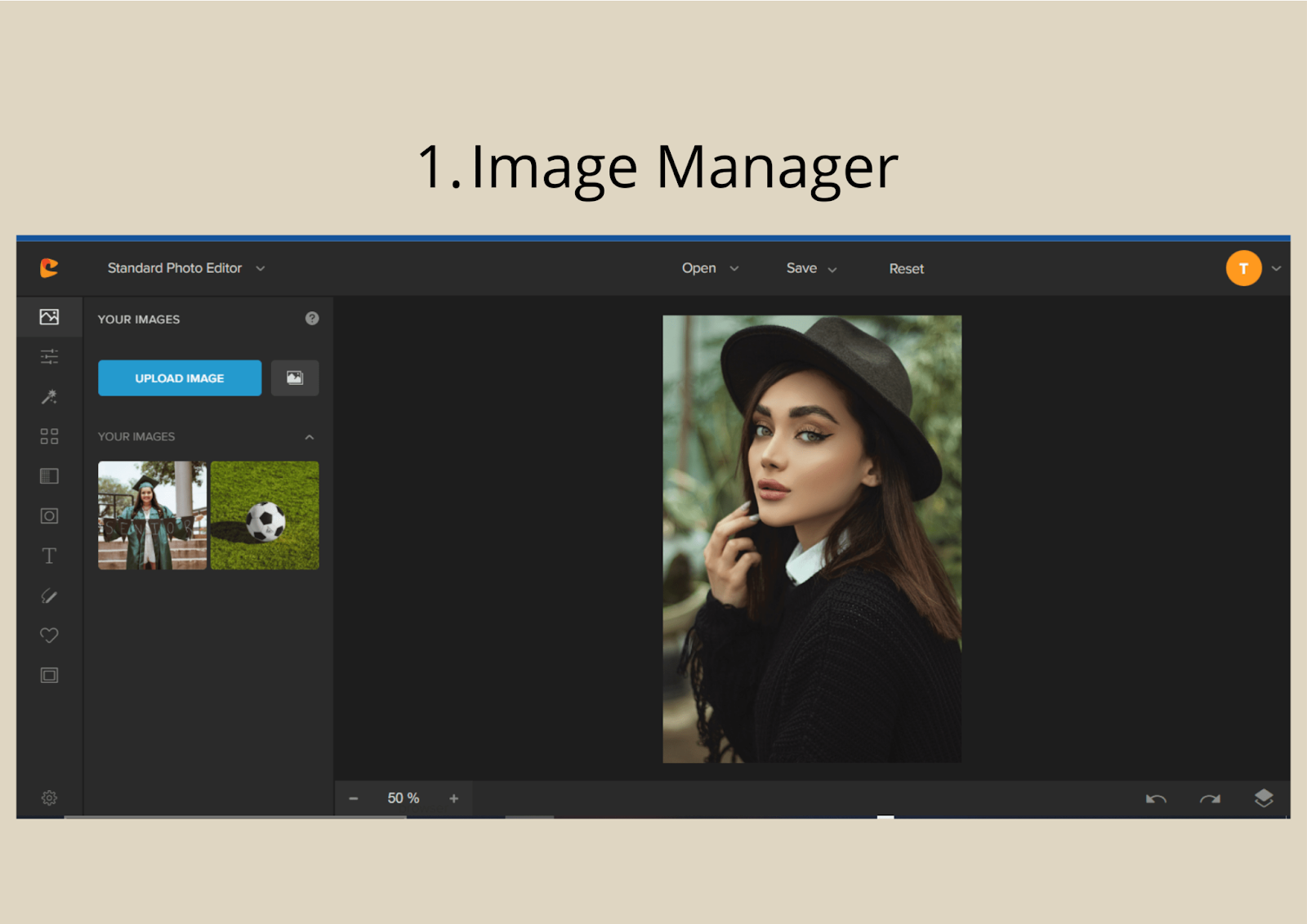
The first tool you can find on your left panel is the Image Manager tool. Remember, once you have chosen the standard photo editor, you can already upload it when prompted.
There is also another way to upload images, and that is through the Image Manager panel.
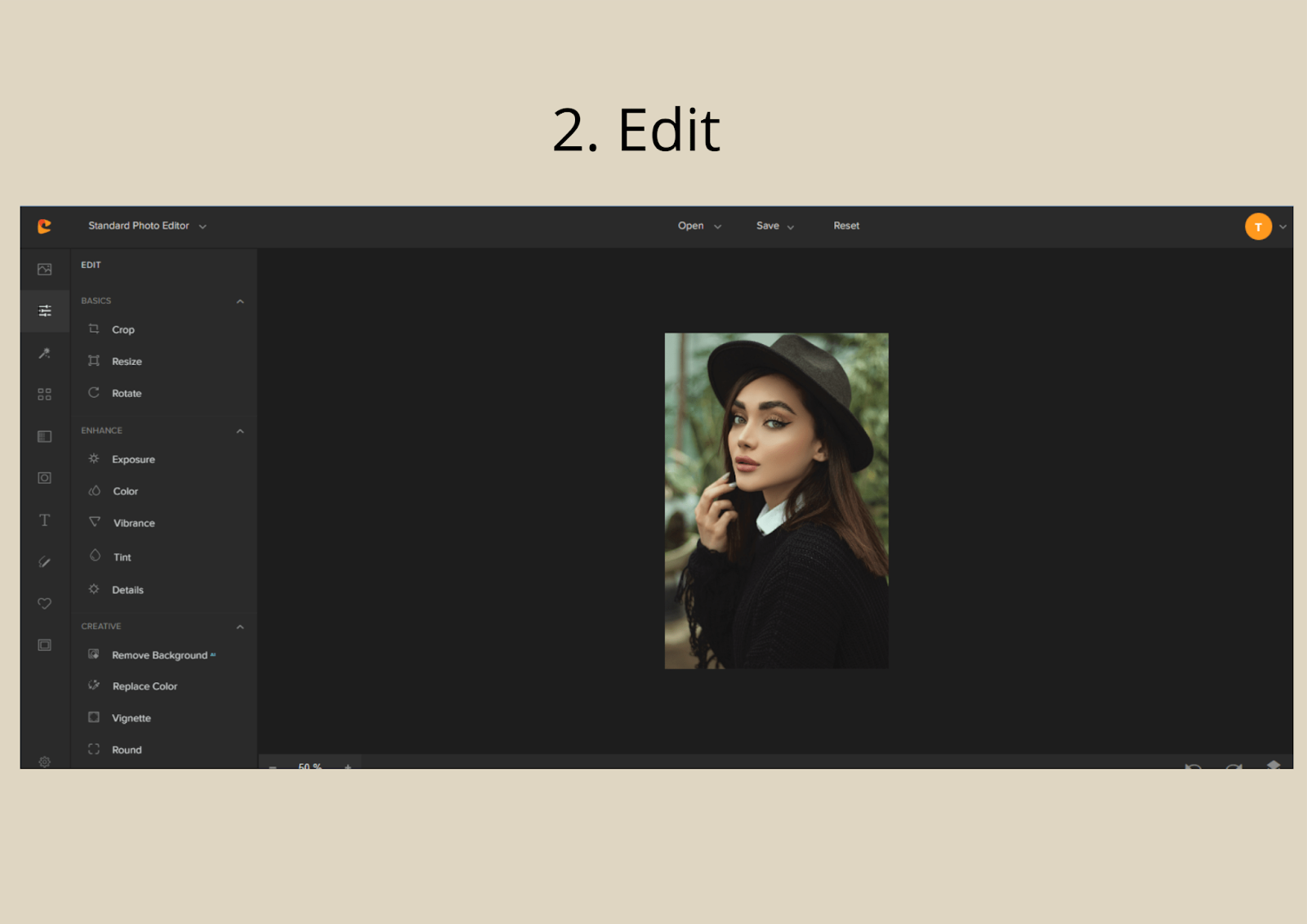
The second panel is the Edit. The Edit Panel has three Sub-Panels for Basics, Enhance, and Creative.
Basics – Crop, Resize, Rotate
Enhance – Exposure, Color, Vibrance, Tint, Details
Creative – Remove Background, Replace Color, Vignette, and Round
This panel is what we need to make our photo clear and vibrant, or perhaps we want to change the background and more.
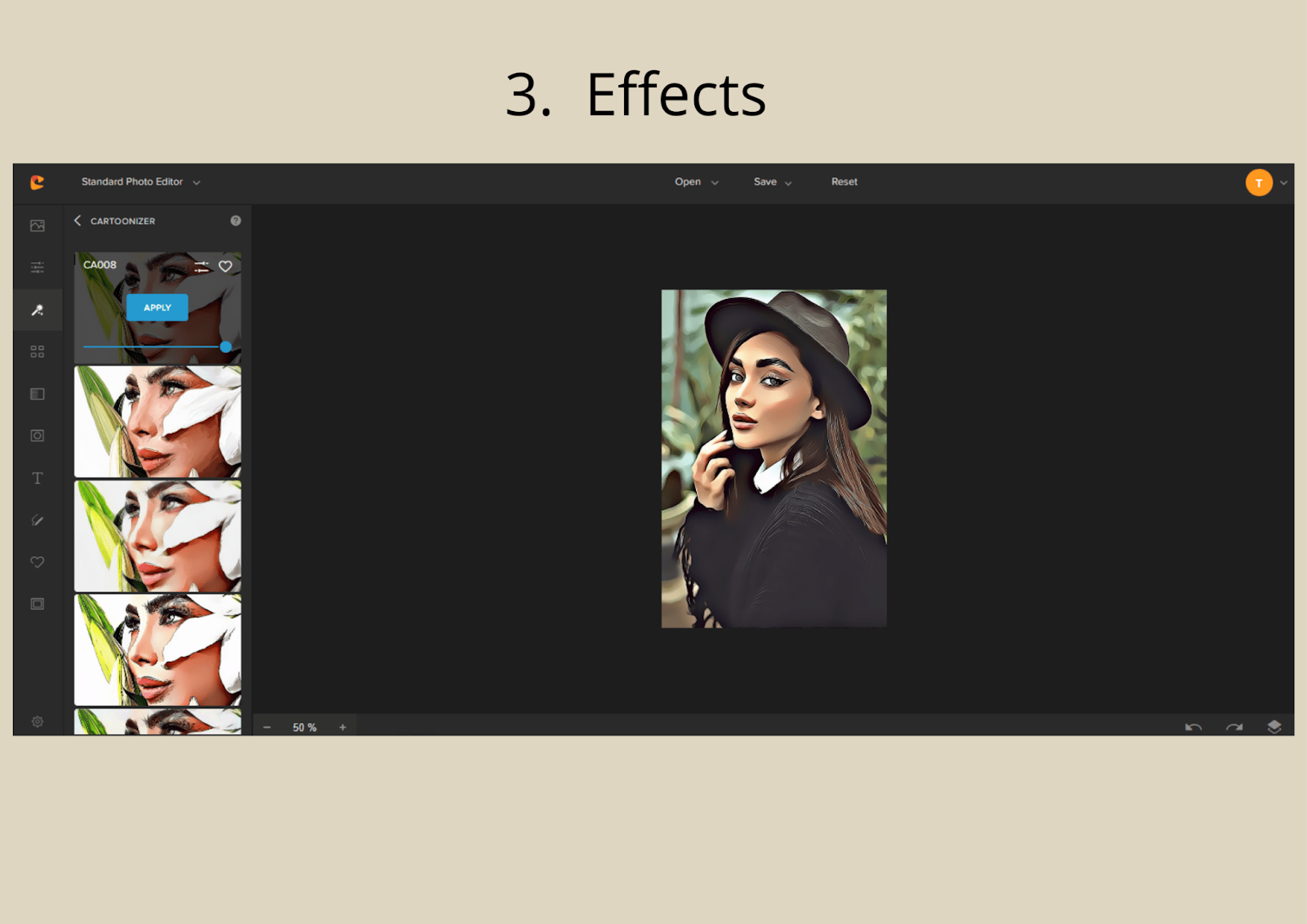
The third panel is about giving your photo effects that make them stand out.
The Effects are Cartoonizer, Sketcher, Painting, and Digital Art.
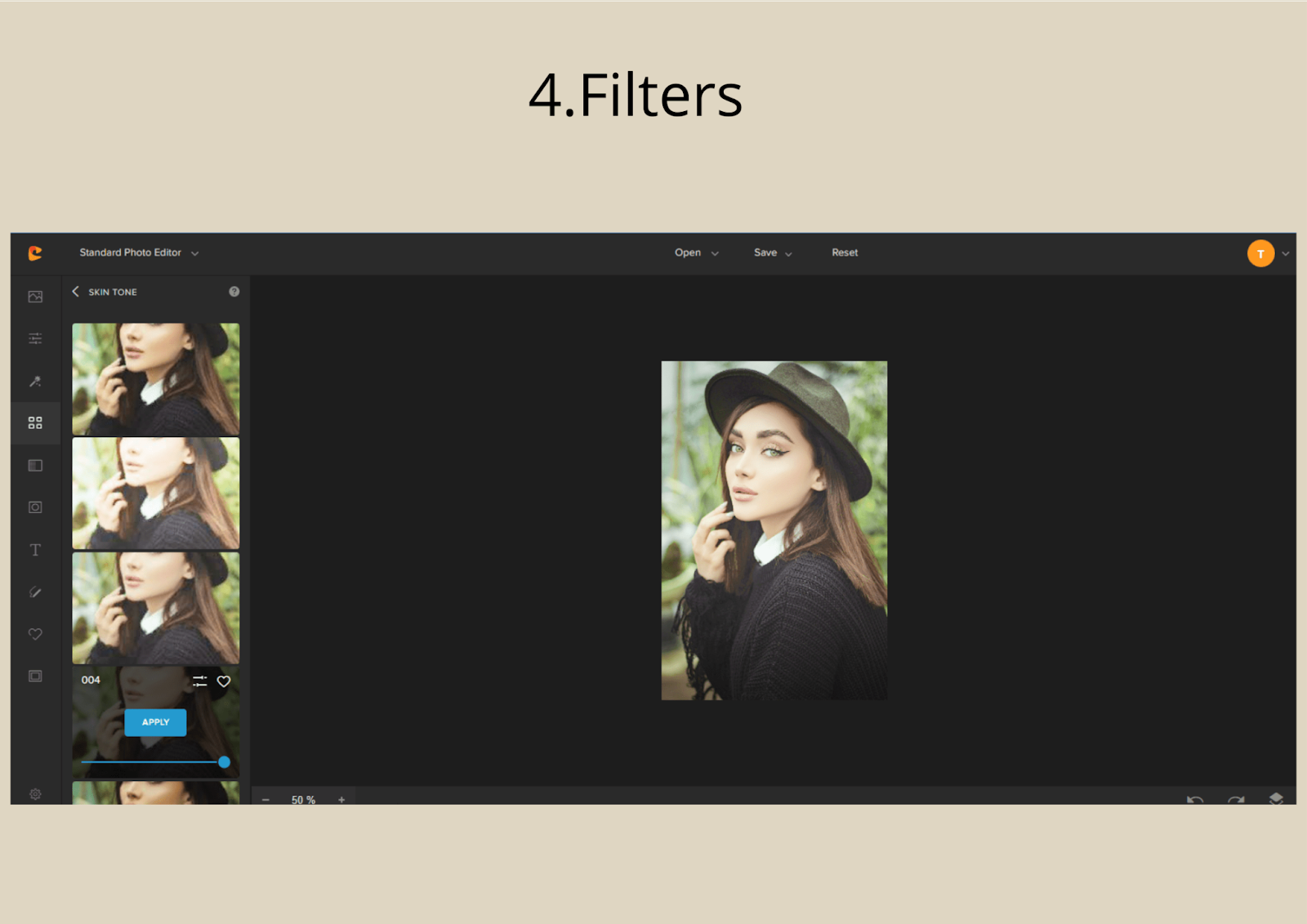
With just one click, you can apply Filters to your photo, giving them a different feel each time.
The available Filters are Simple, Matte, Skin Tone, Infrared Light, Black and White, Vintage, Scene, Roadtrip, HDR, Duotone, Color Mix, Glitch, Distortion, Liquify, Pixelate, and Other.
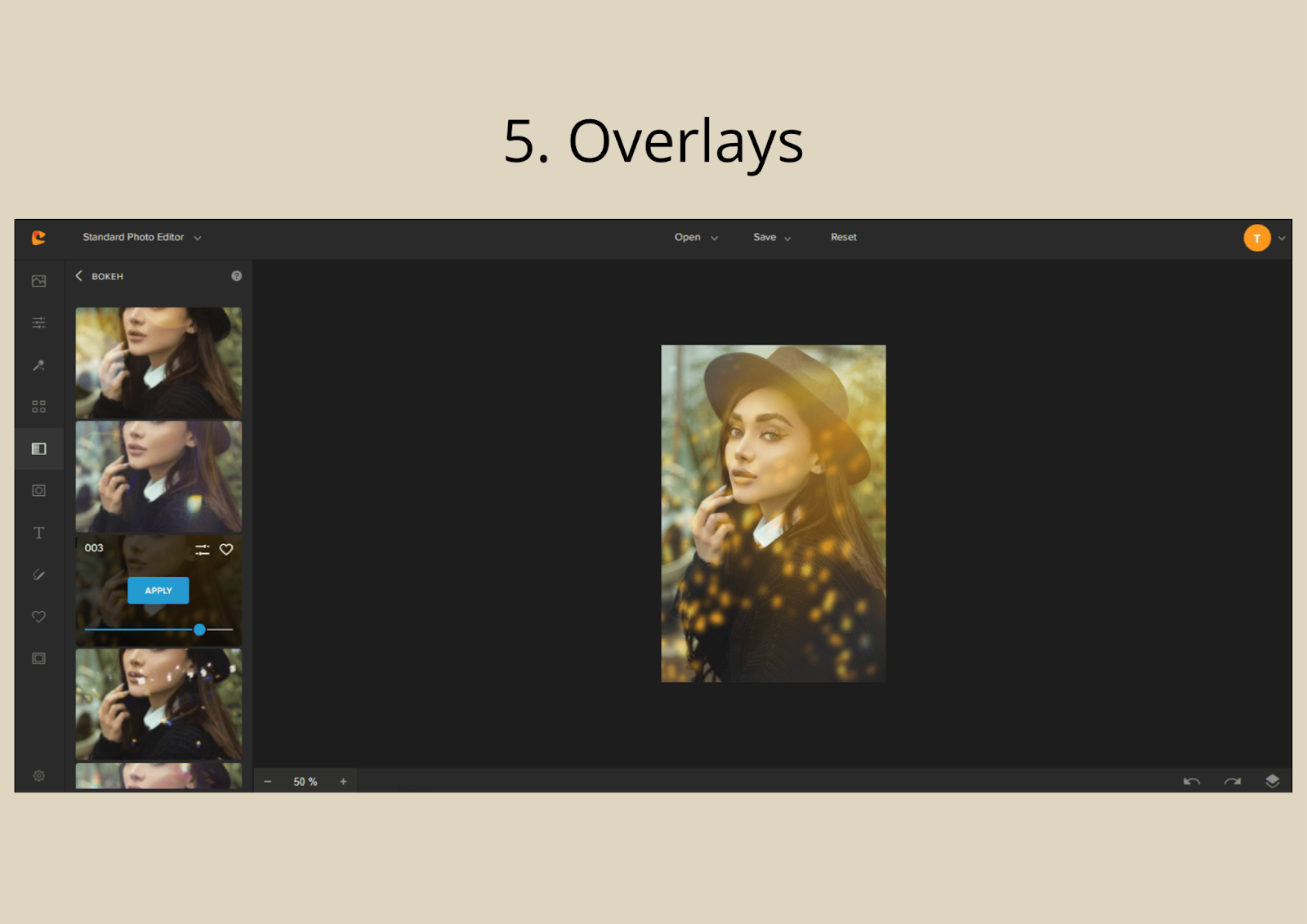
Overlays are like a magic brush tool. It adds sparkle to your photos.
The available Overlays are Texture, Sun Flare & Haze, Light Leaks, Bokeh, Shadows, Fog, Falling Snow, Falling Rain, Floating Dust, Lights, and Specialty.
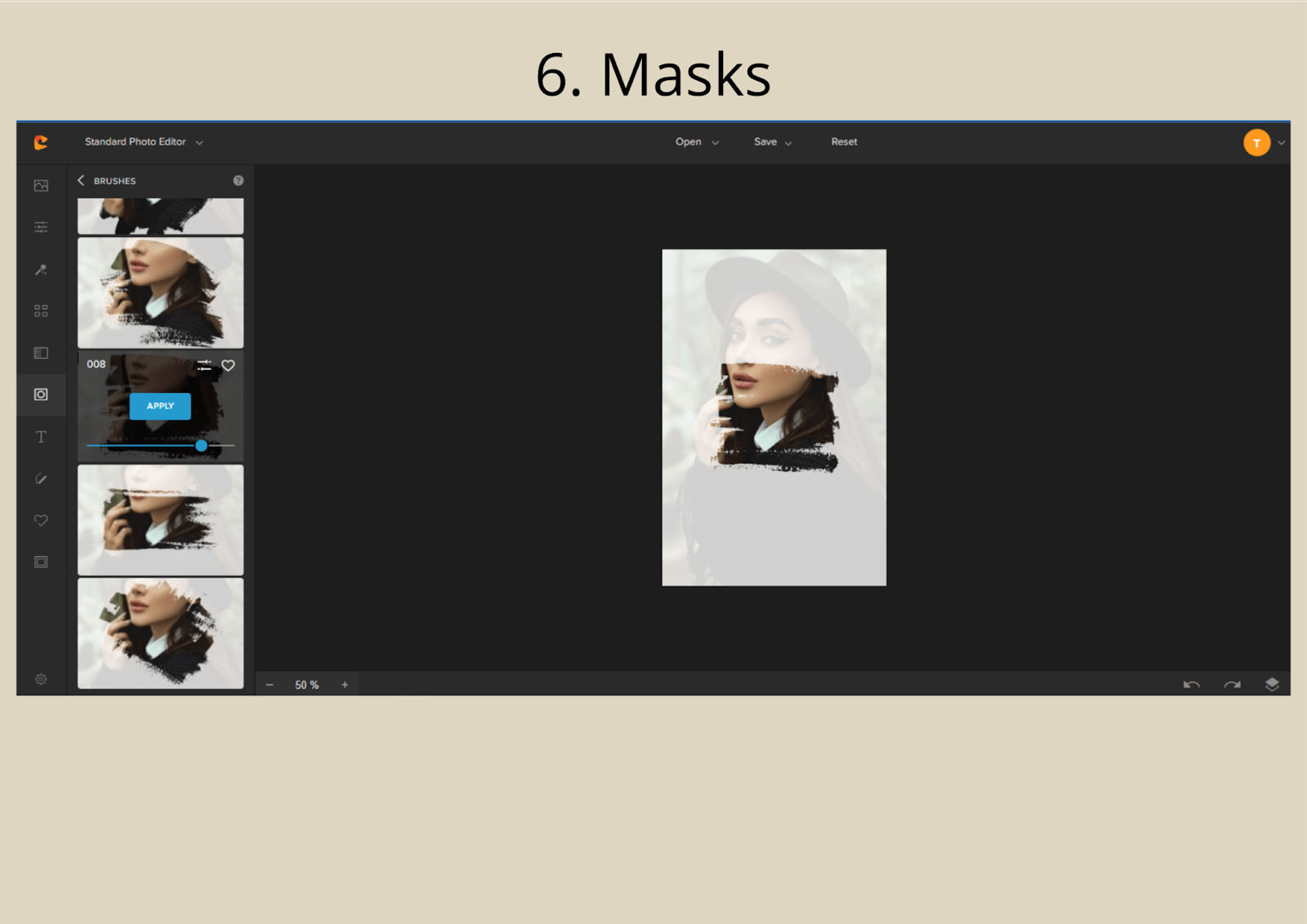
Sometimes a photo becomes more beautiful when it seems mysterious. Masks give this kind of mystery to a photo.
Masks can be Custom Text, Shapes, Brushes, Floral, Animals, and Patterns.
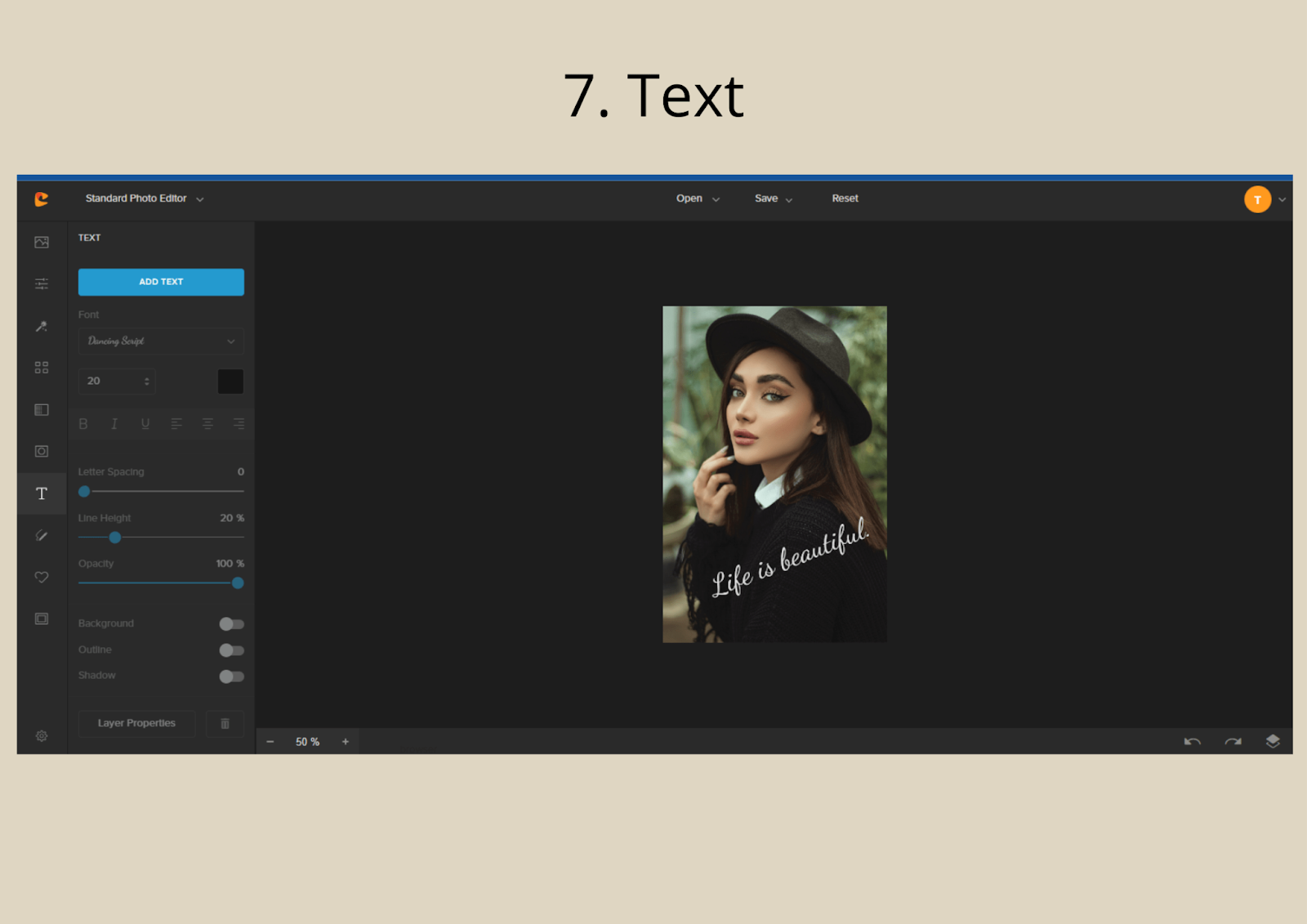
The Text panel gives you the liberty to put text on your photo wherever you may want it. You can even flip it up, down, or sideways. There is also an option to change font style, font color, and font size.
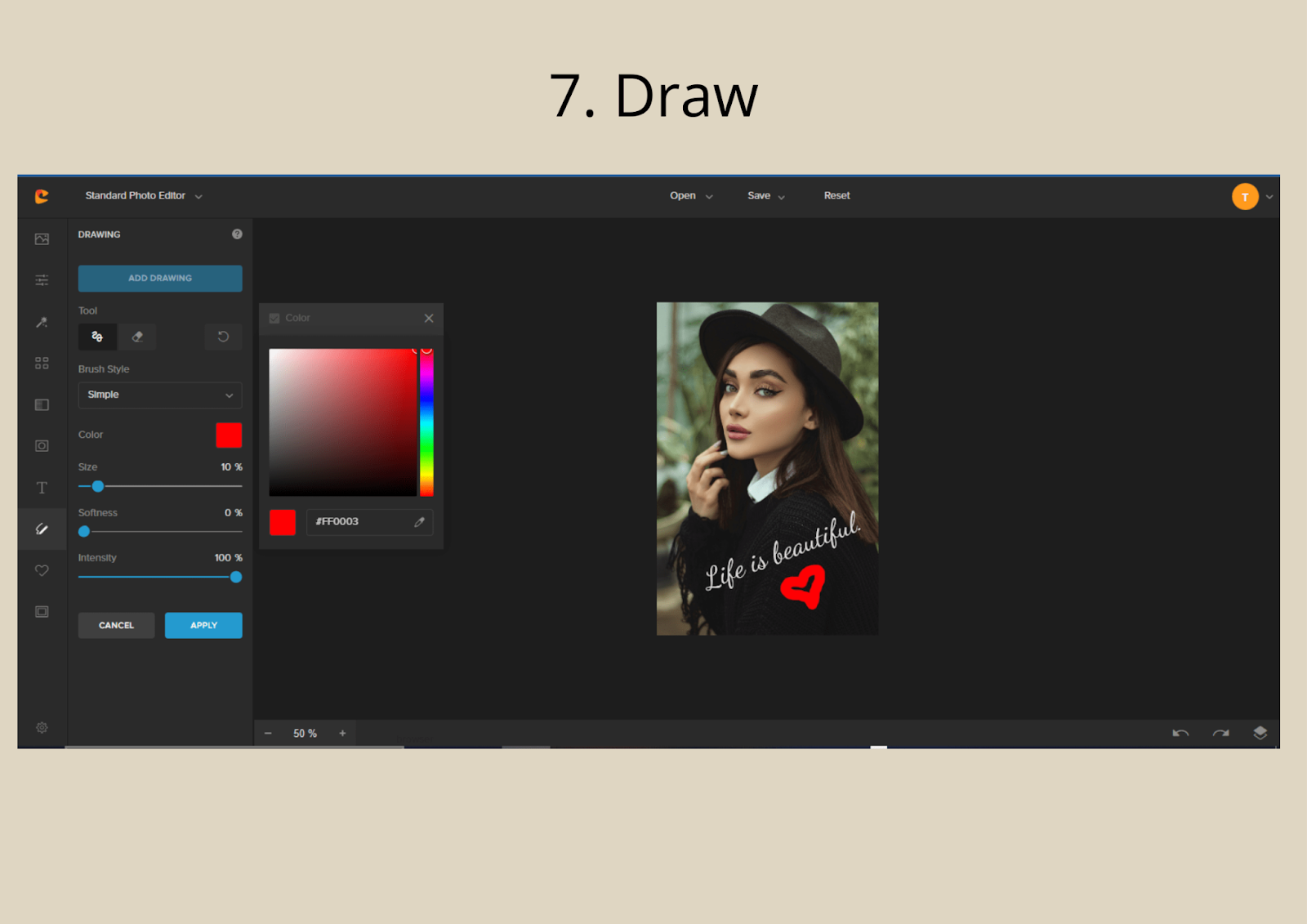
Then, if you want to add more flare to your photo by drawing something, by all means, you may. And it is easy to do. The Draw tools will help you unleash your creativity more.
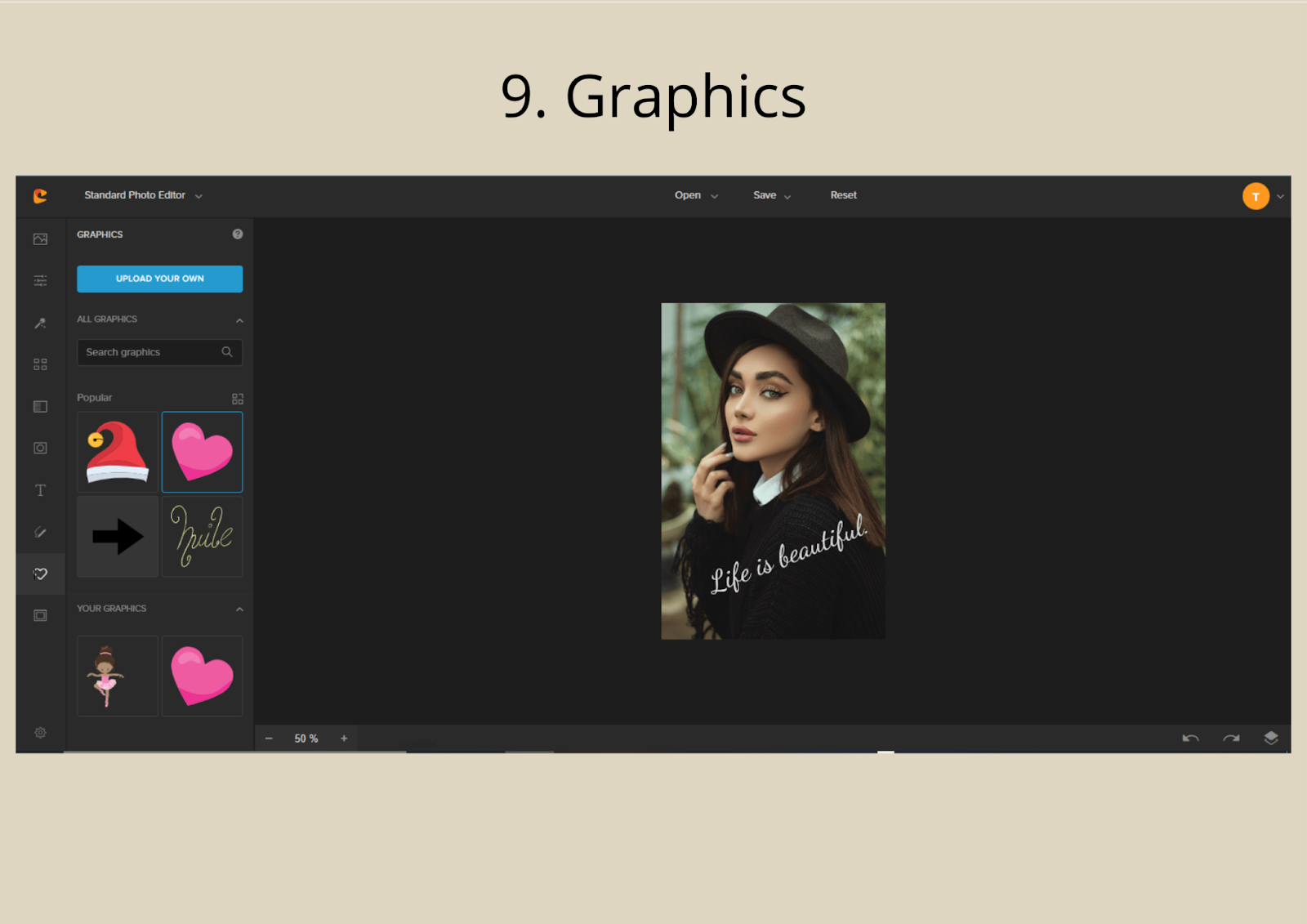
There are also available graphics to add to your photo editing.
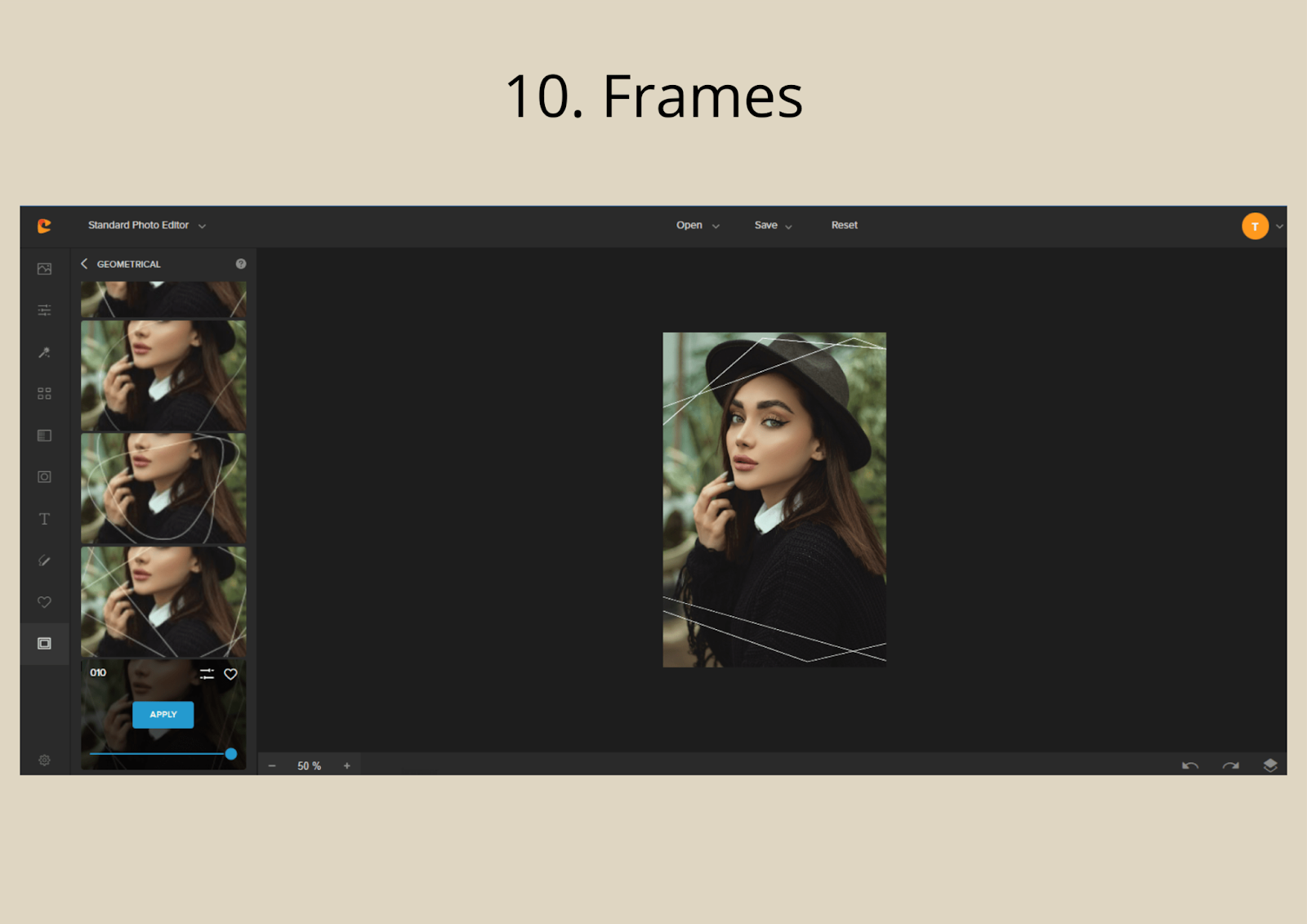
Colorcinch’s frames are unique and classically gorgeous!
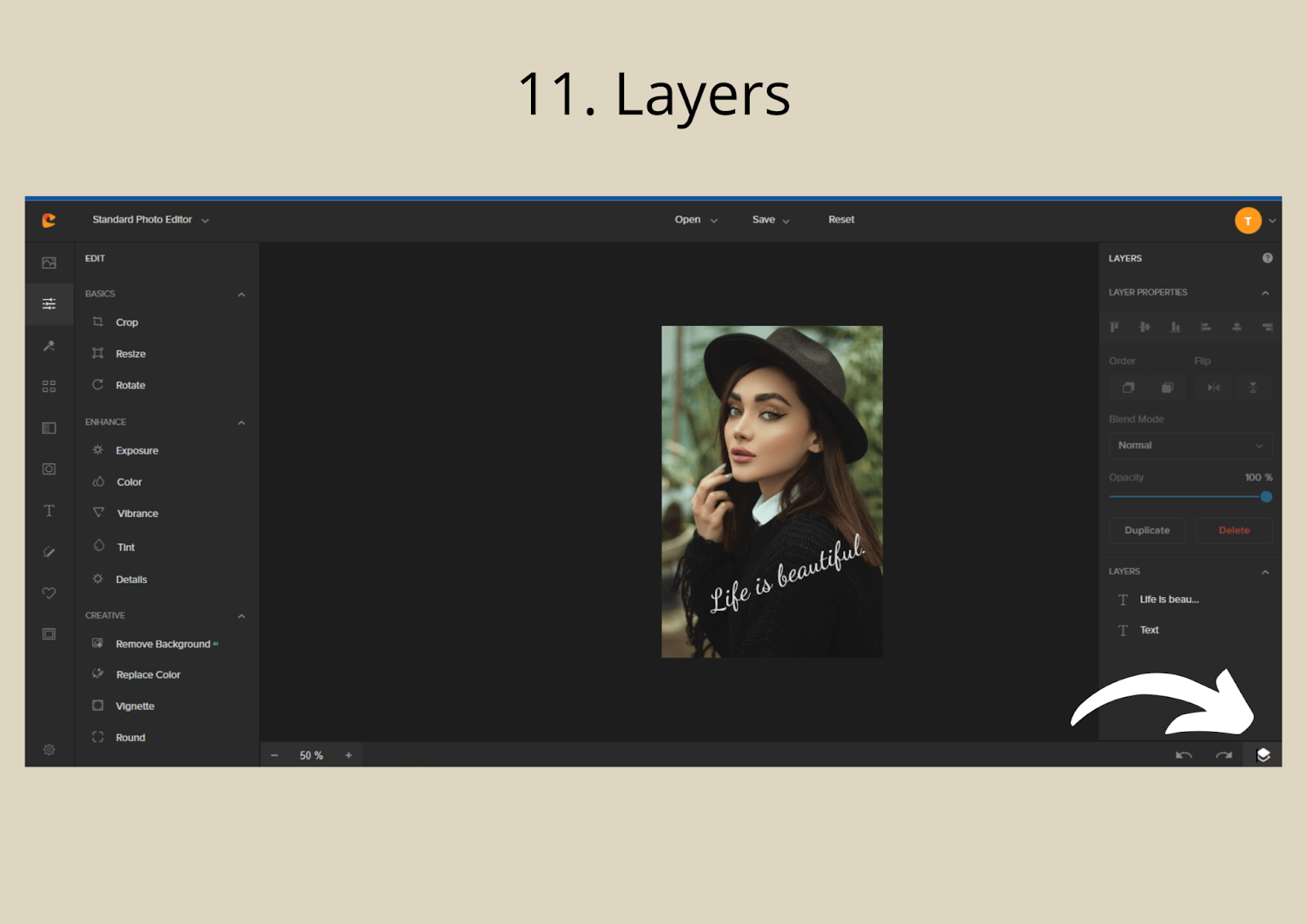
You may add layers of photos to your pictures. This feature is great if you want to make a photo collage.
After walking you through all the tools, so you’ll know how to fine-tune your photo, let’s now move to the main focus of this article- How to Change the Background of your photo.
Before we change the background, we need to know how to remove it first.
How to Remove the Background
Go to Image Manager
Go to Image Manager to upload your photo. Make sure your photo is already uploaded. When you already see it on your dashboard or your pane it is good to go.
Remember to add background images through the image manager if you will use them to change your background.
Go to Edit Panel
Navigate to the Edit Panel, then to Creative, then click Remove Background.
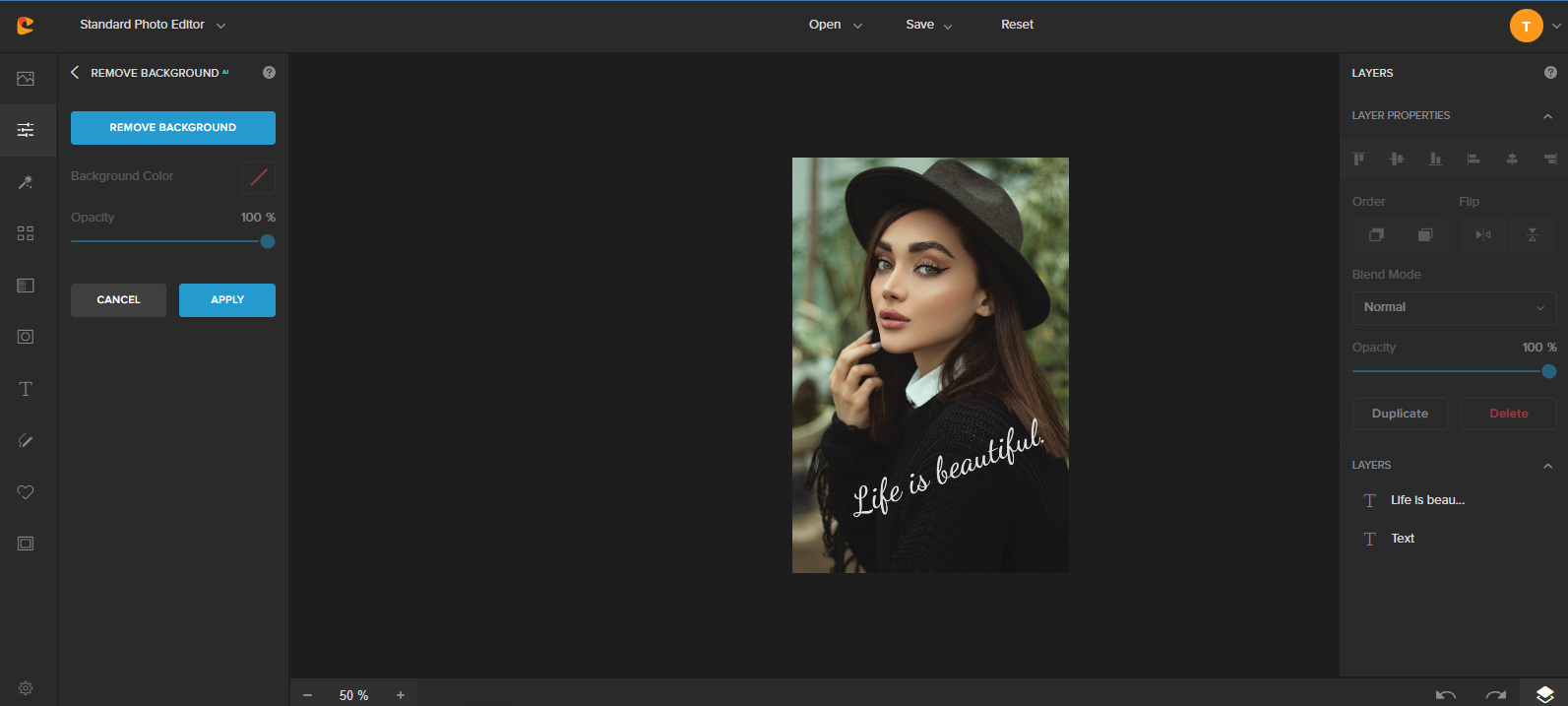
After clicking Remove Background, your photo will be without background.
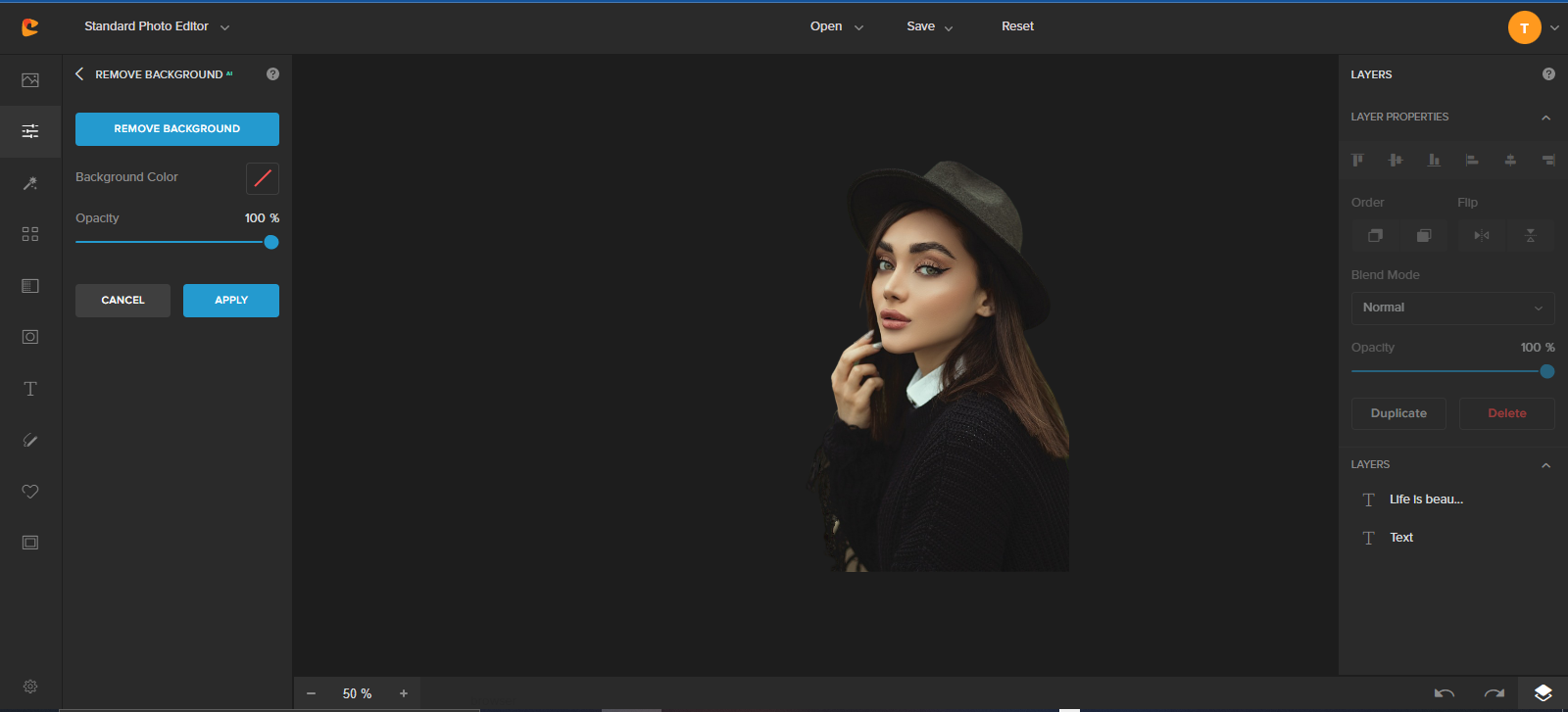
It’s as simple as that! With the help of Artificial Intelligence, there is no need to go through the hassle of manually removing the background. It’s just as fast as one click.
Just don’t forget to click APPLY so your changes will be saved.
How to Change the Background Color
How to Add a Solid Color Background
See how easy it is to remove the background from your photo? This is the first step before using the background changer tool.
Now, if you want to add a solid color background to it, you can proceed while still in the Remove Background Tool.
Just click the background color you want from the color picker, and it will automatically be your background. This background changer tool is easy to use.
For example, if you want a YELLOW Colored background, just click the color picker pointing to the yellow.
Don’t forget to hit APPLY to save your changes.
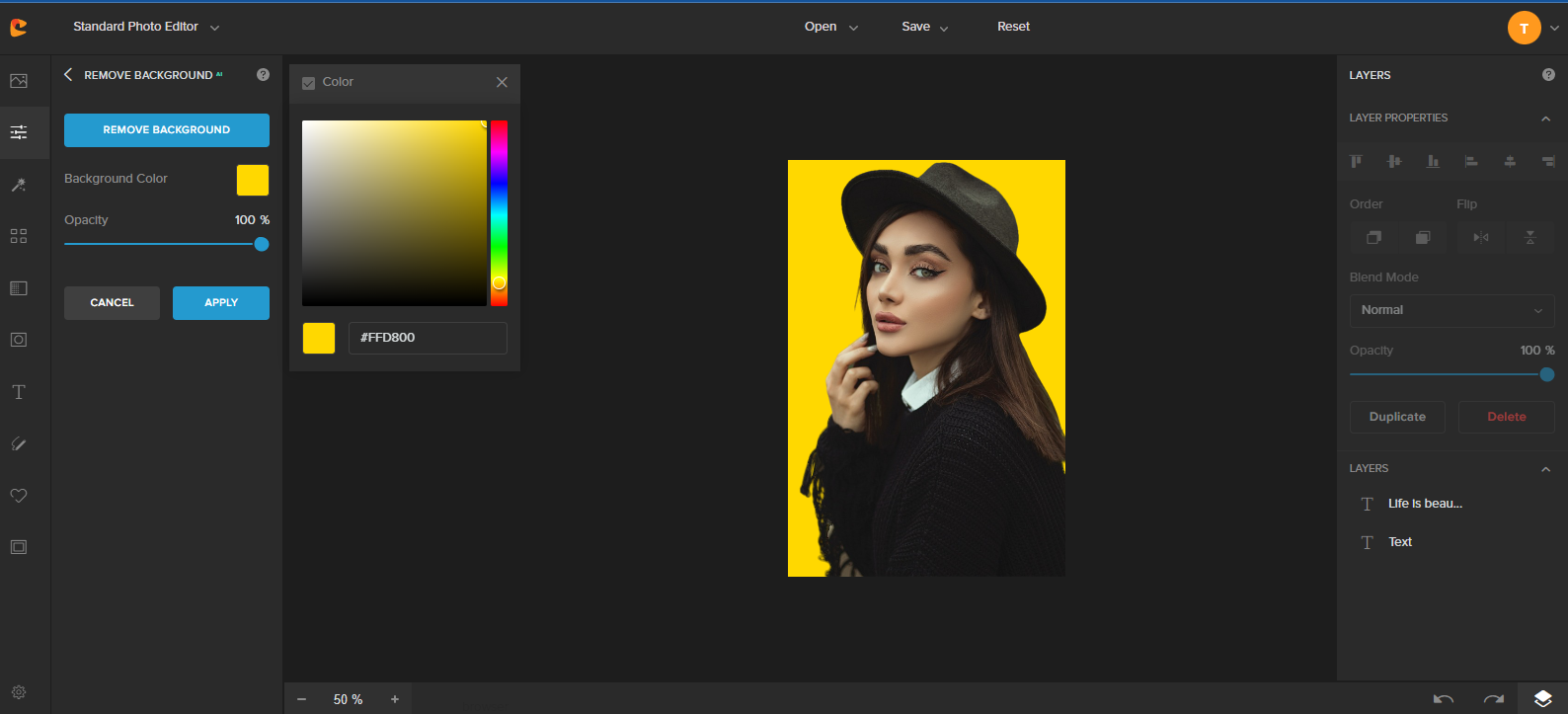
How to Add a Different Image as a Background
Now, it will be a different process if you want to totally change backgrounds and not just add a solid colored background.
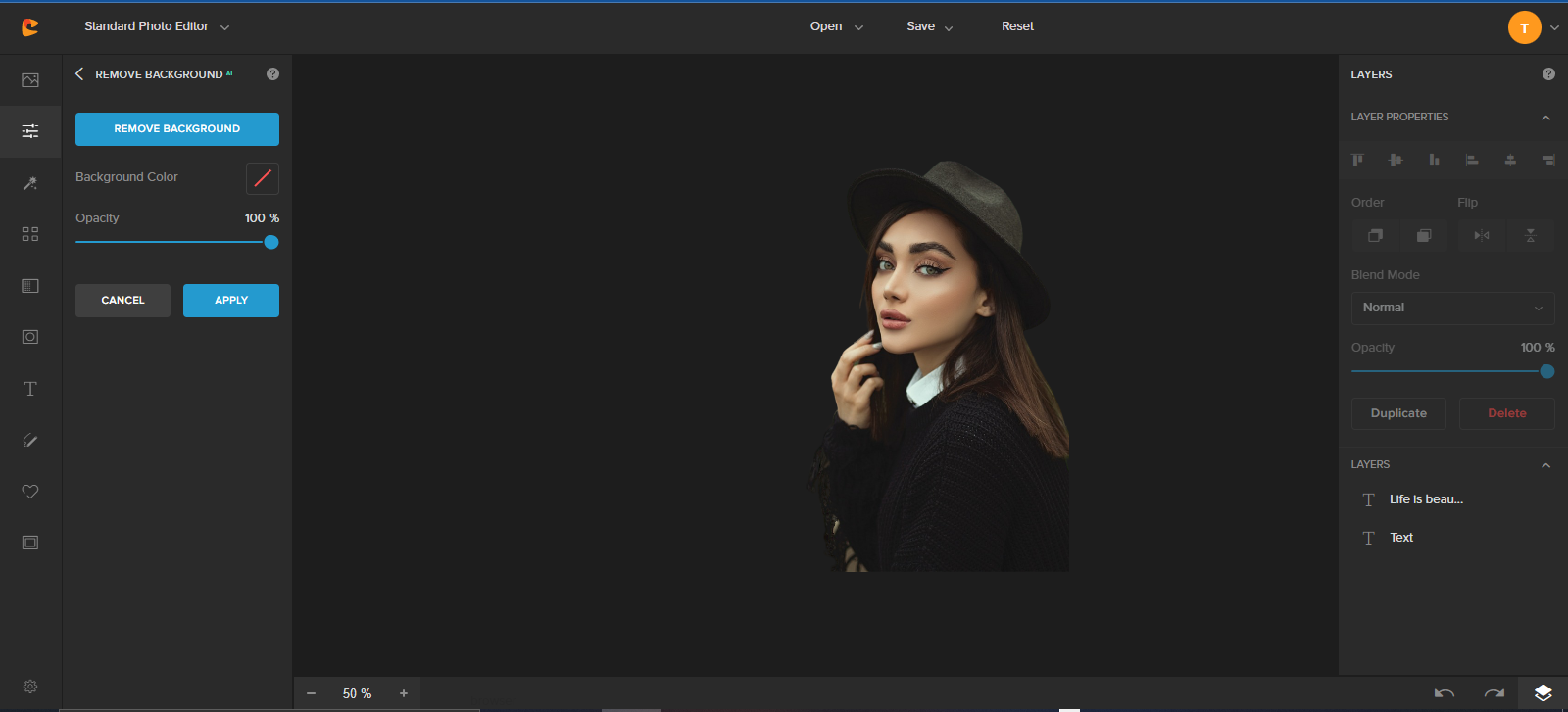
When using the Colorcinch app first, you’ll need to remove the background from your original image by doing the same steps we did with removing the background in the previous section of this article. Then, download it to your computer as a PNG file- Right-click the photo, choose My Computer and then Save.
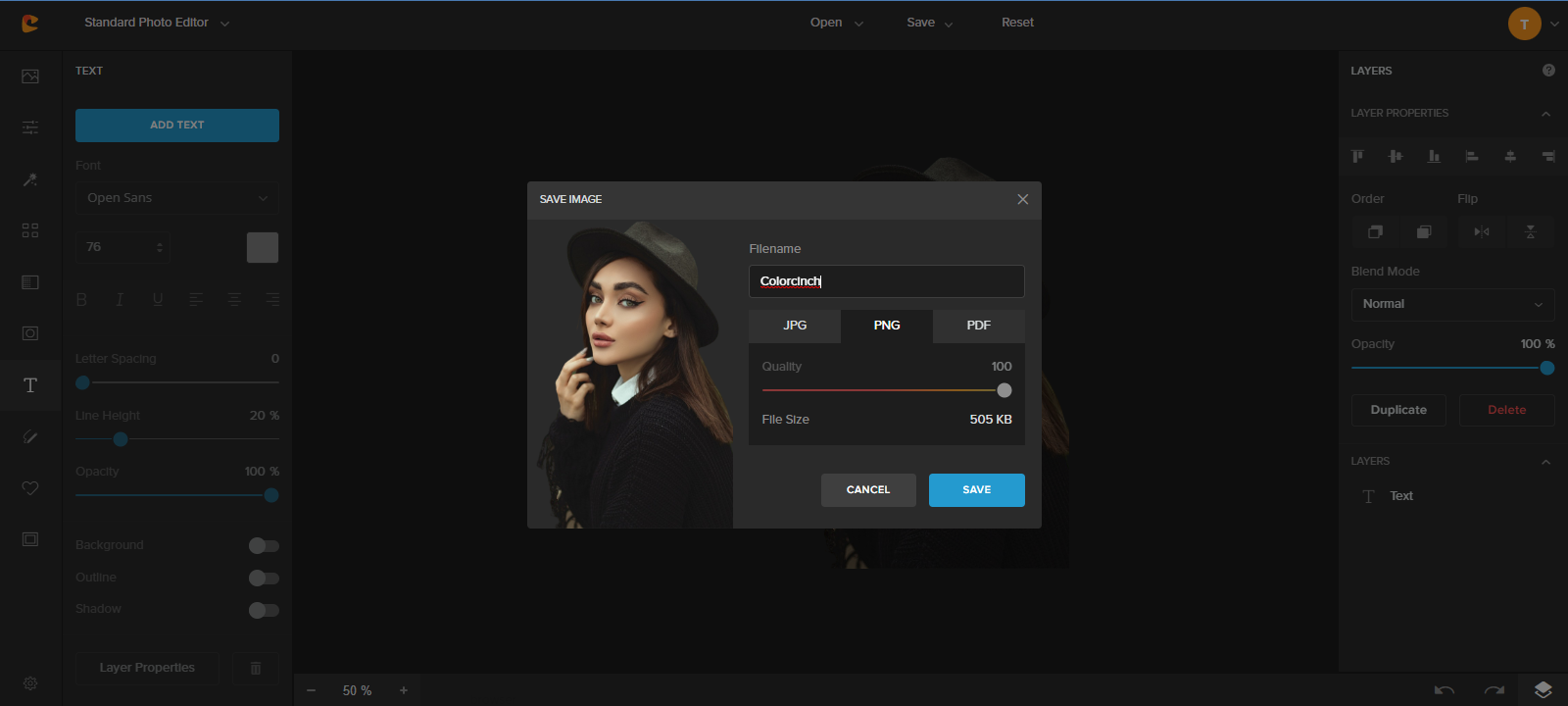
You can also save it to your Google Drive by linking it to Colorcinch or save it within the Colorcinch dashboard by choosing Save as Project.
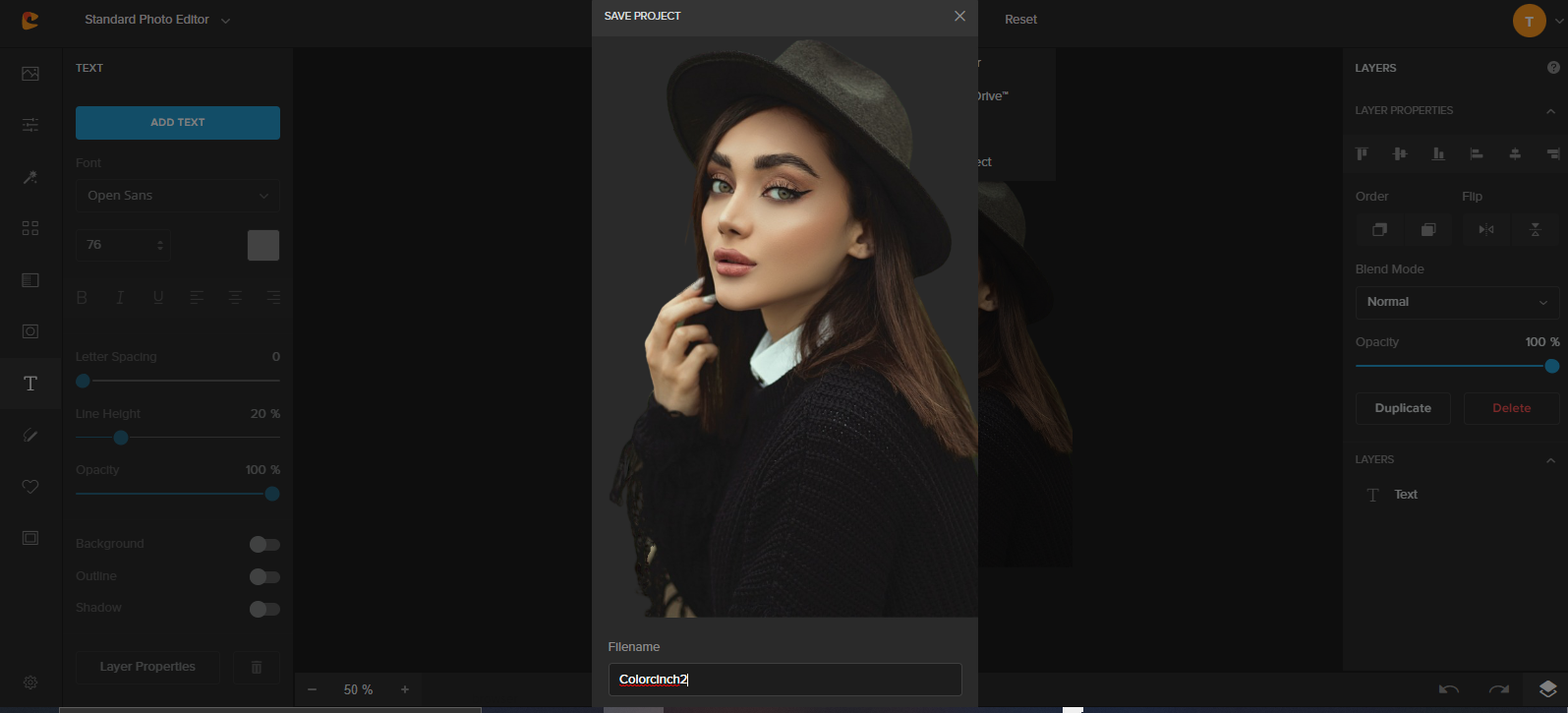
Now, that you have already saved the PNG file or the Project, whatever you have chosen, let’s add a new background to your photo.
Perhaps, you may want a Paris Eiffel Tower background? Let’s search for this on the web.

Photo by Diogo Fagundes on Unsplash
Wow! What a sight to behold. Now, let’s upload this to Colorcinch.
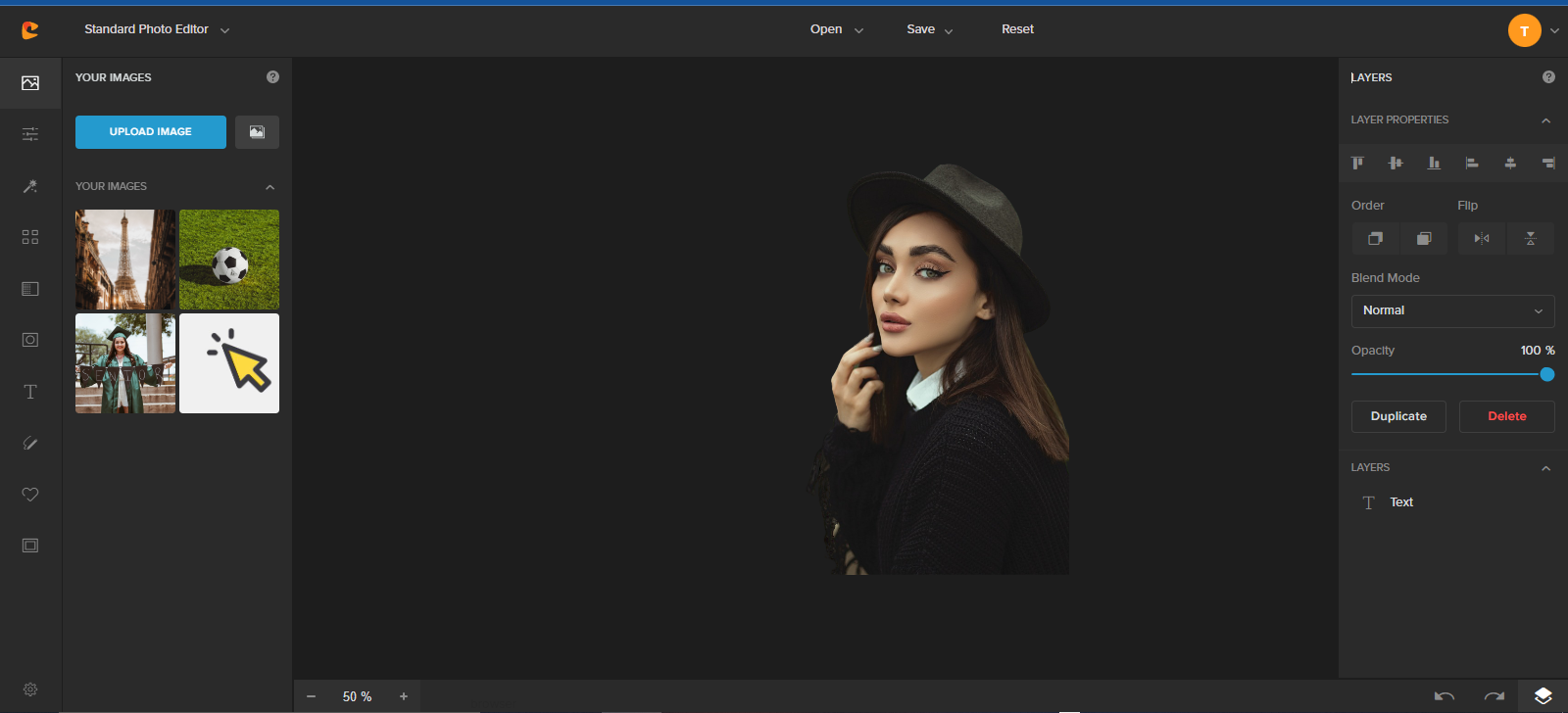
The Paris background has been uploaded already. Now, let’s choose this background and look at what happens next.
Don’t forget to reset your project so nothing will be on your workspace before adding your photo background.
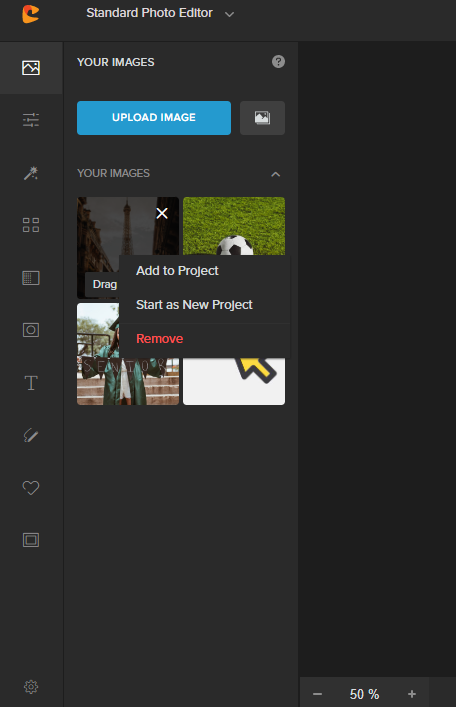
Then, add your photo background to your Colorcinch workspace through the Image Manager or the options in the middle part of the workspace.
Once your image has been uploaded, you will see it in your images panel. Click it then choose ADD TO PROJECT.
After clicking ADD TO PROJECT, your background is now on your workspace.
Then blur, resize, contrast, whatever you want to do with your background photo. You may prefer uploading the background photo and the photo we edited through the background remover before deciding to adjust the blur, lighting, or whatever you want.
That’s up to you. Do what you believe is more comfortable doing.
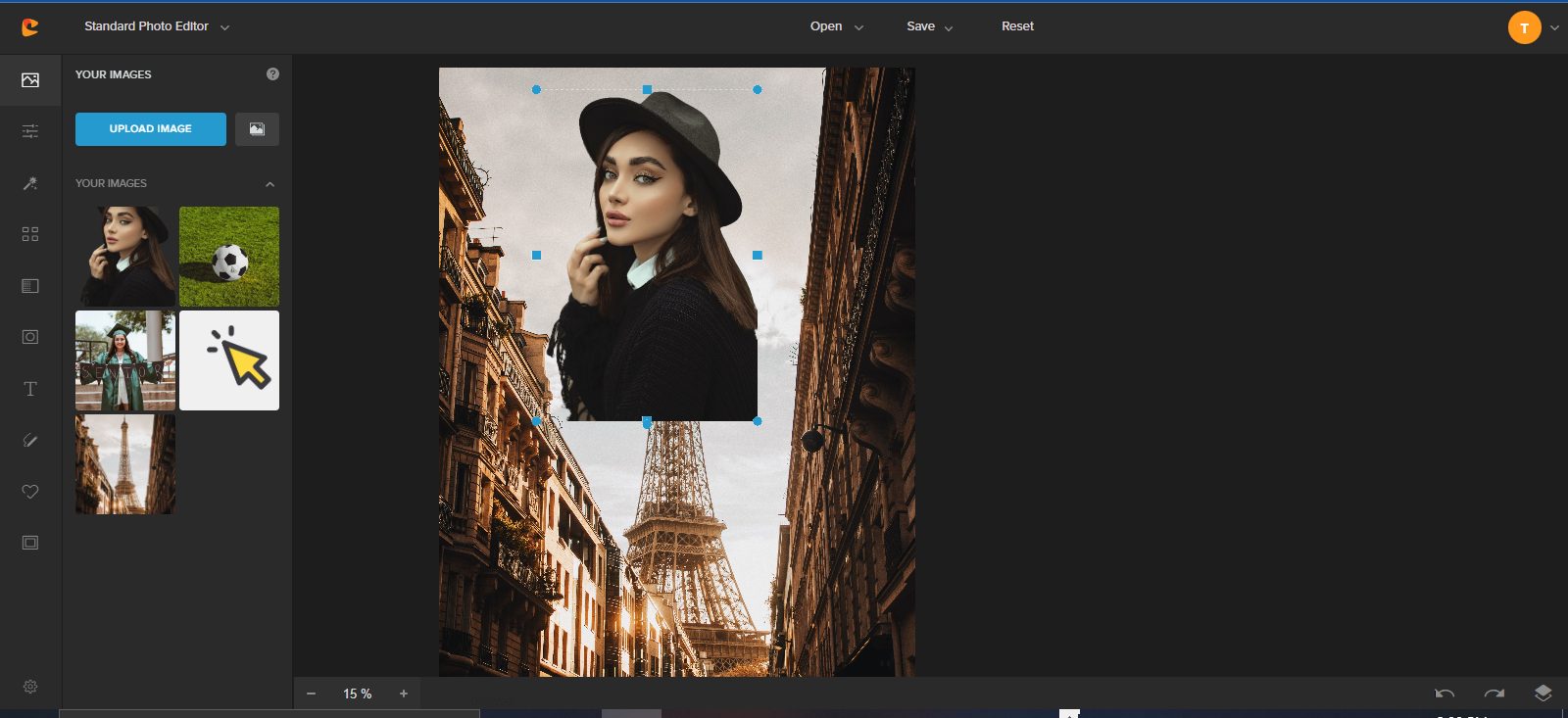
Crop the image to give it a final look. You can do so by navigating to Edit – Crop and working either with the Freeform aspect ratio or choosing a preset aspect ratio from the dropdown menu.
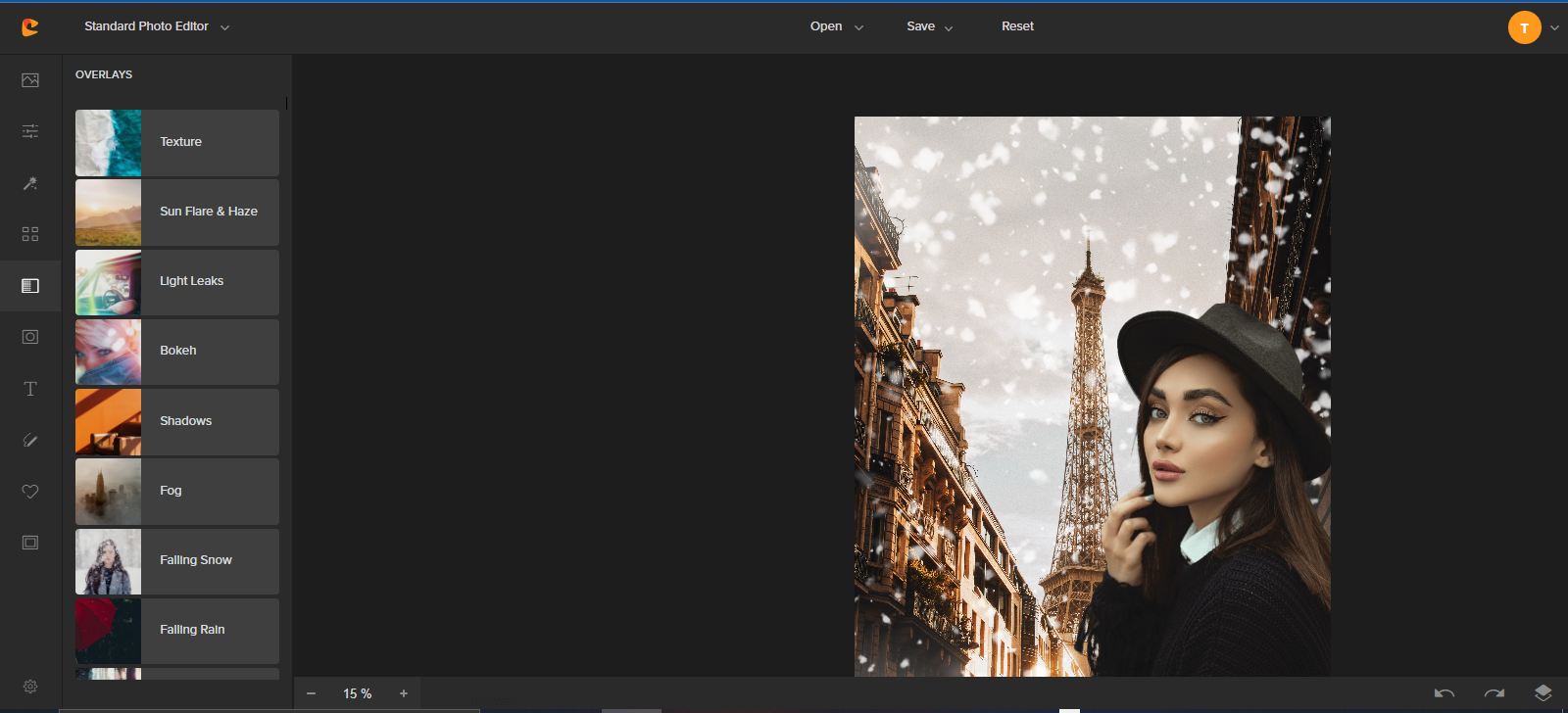
Once your image is placed in the workspace, you can resize the image by using the control points that appear when you select it. Also, if you need to move your subject, you can easily do so by dragging it around.
Make the composite appear more realistic by slightly blurring the background to give a sense of a shallow depth of field. You can do so by navigating to Edit – Details and slightly increasing the Blur value using the slider.
Or you may want to add some overlays, like what I did with the fog and snow. Go on! Experiment with your imagination. The more realistic your background will look, the more your photos will stand out.
The process we did is what Colorcinch offers- a simple background changer where you can experiment with solid color backgrounds and use the background remover for your photo background quickly and confidently.
How to Change Photo Backgrounds
Well, now I’ve thought of adding some fog to the photo background. After clicking your choice it will take effect on your photo, but is not final until you click apply.
And you’ll notice that the photo of the lady that we edited with the background removal tools is gone. Don’t panic. It will be back once you click APPLY.
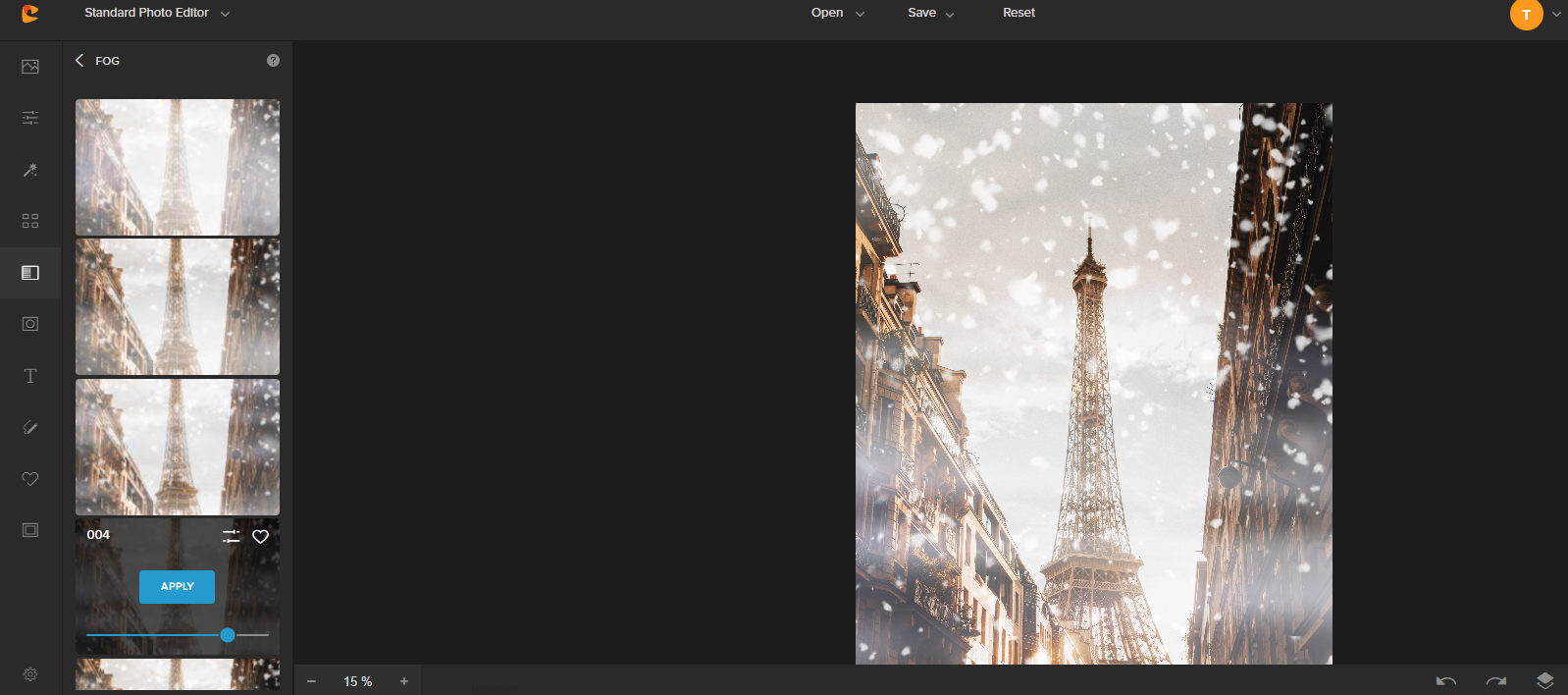
Here it is!
Now you are done with it, you may save it using the two methods:
The right-click and save to the computer,
Or the Save as Project.
Final Words
Who doesn’t want to be a better photographer? Who doesn’t want to produce images with solid colors and backgrounds complimenting the subject you want to highlight?
There are many free apps to change the background of photos, powerful apps indeed, but most are paid versions. With premium features, the editing process is a breeze.
Colorcinch allows you to use many of its tools and all of its tools with its paid version. It is not just a powerful app, but it is also an app that helps us change backgrounds in a simpler way. Removing an unwanted background isn’t a hassle anymore!
This online or offline app brings essential editing tools, overlays, and effects to your doorstep. Furthermore, delivering friendly easy-to-use photo editors with various great qualities comparable to Adobe Photoshop but less complicated to use.
The app is clean, intuitive, and overall a great option for seamless background removal and all your essential editing needs. Try it, and you’ll see why it’s said to be one of the best apps for photo editing and changing image backgrounds.