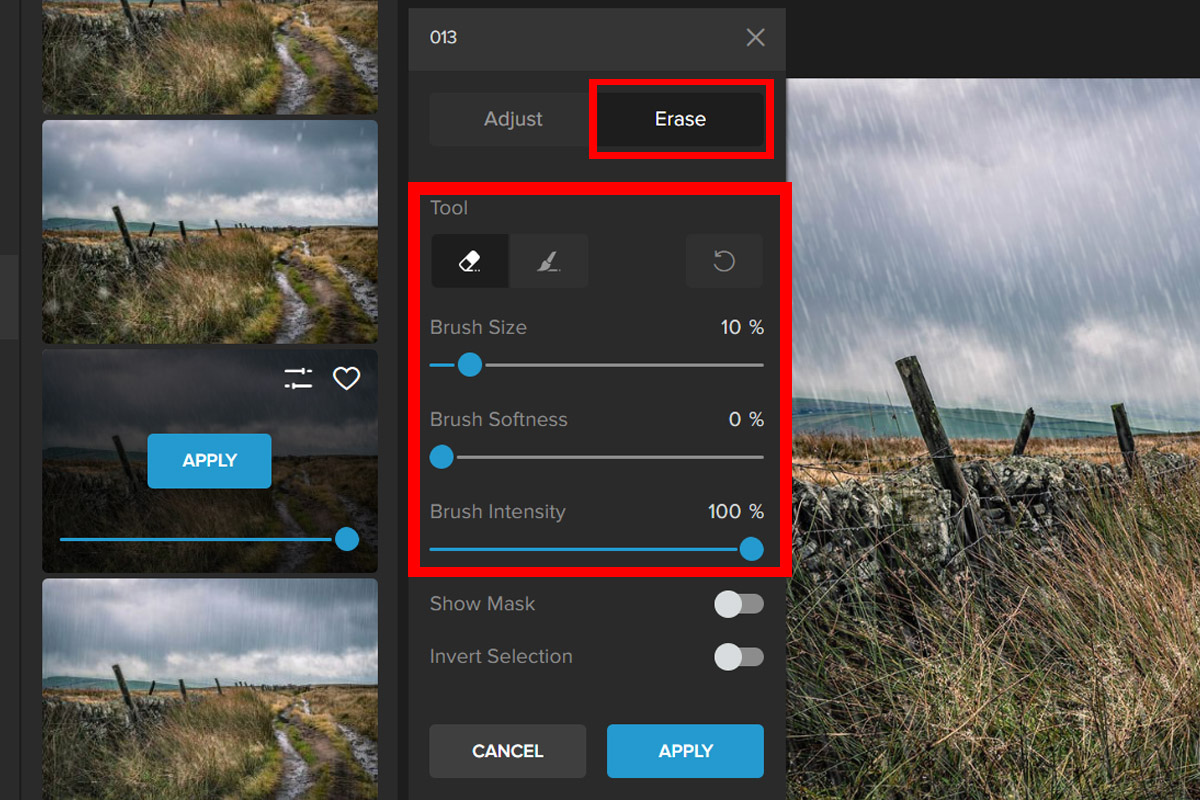Have you ever wanted to create your own rain effect in photos? Well, I’m here to tell you that it’s not as difficult as you think. In this tutorial, I’m going to show you how to create a photo of rain by using the Colorcinch and inserting it into an existing picture.
It may sound complicated but don’t worry! This is going to be fun! Let’s get started!
Quickly Add Rain to a Photo Using Colorcinch
Step 1: Open Colorcinch and Upload an image.
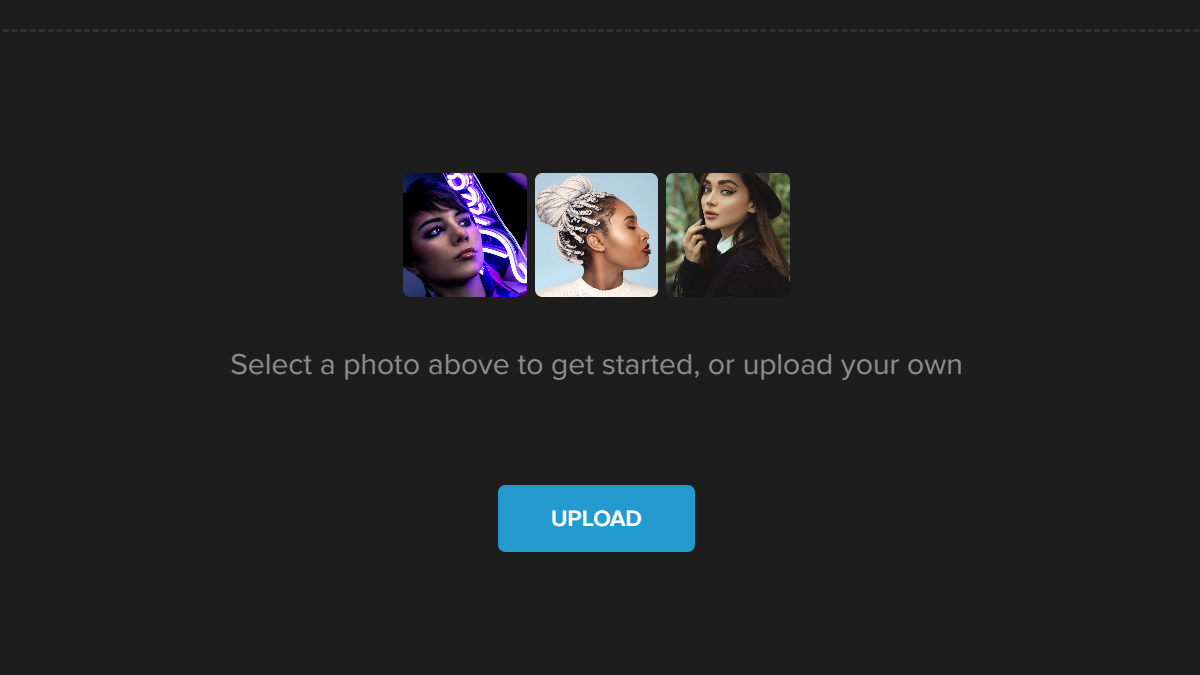
Step 2: Navigate to Overlays on the left side of the panel and click on Falling Rain.
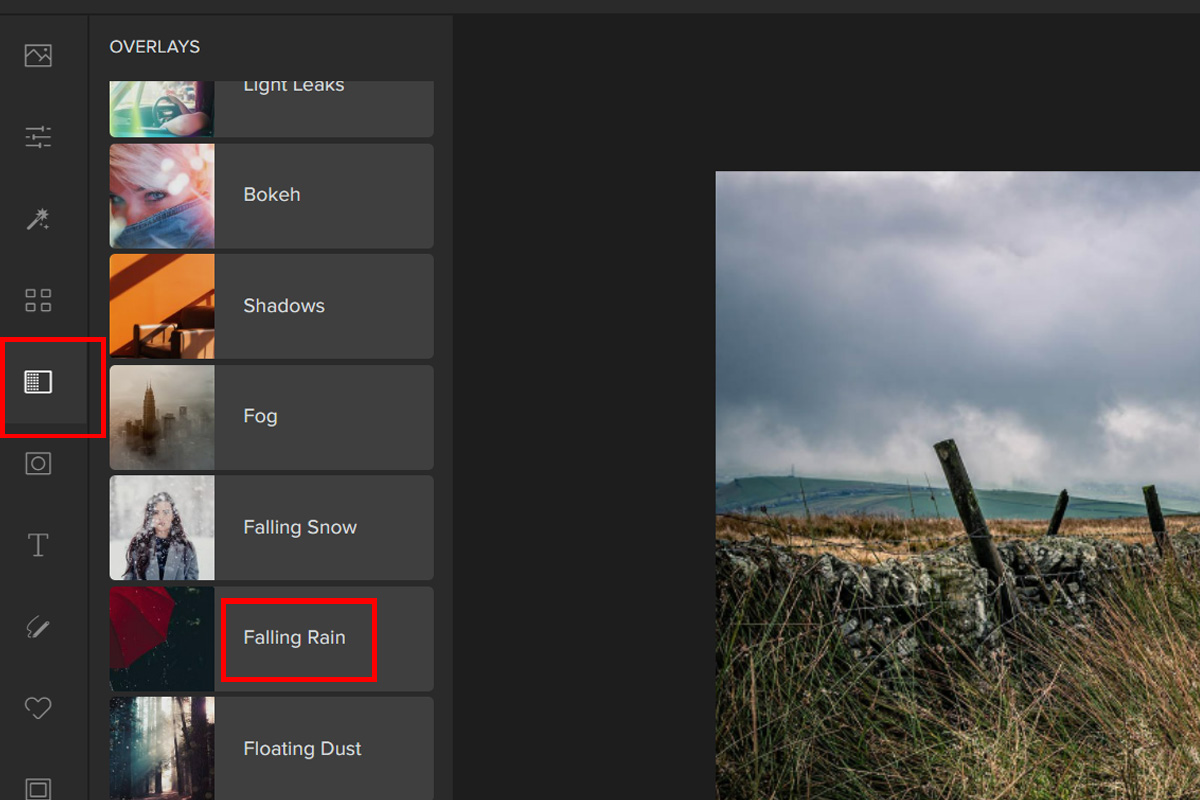
Step 3: Pick a Falling Rain effect. Adjust the filter by the Slider or by clicking on the settings button and experiment with the different Blend Modes.
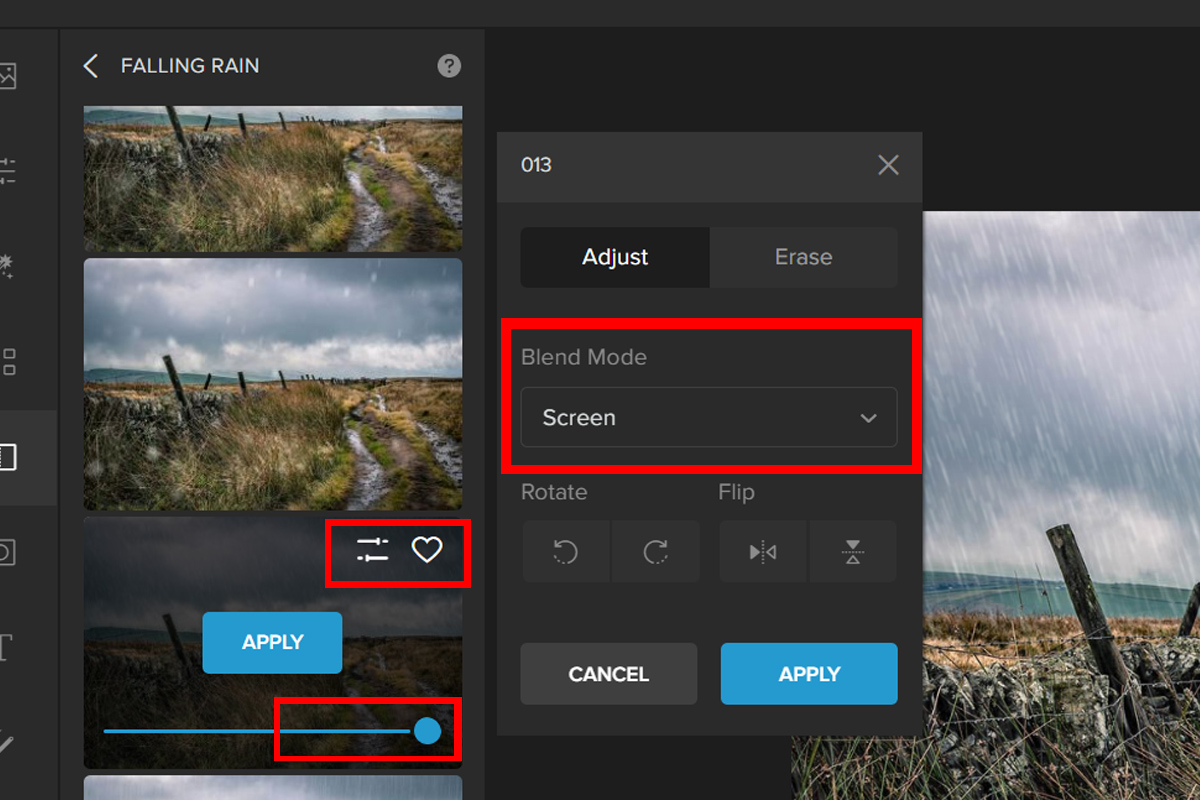
Step 4: You can also remove the overlay effect from areas where you don’t want it. To do this, click the tab labeled Erase. Change the Brush settings and then paint over an area to remove the effect.
Here is the final look:


Conclusion
The most important thing to remember when you’re using the rain effect in your photos is that it’s not just about the rain. It’s about the story behind it, and how it affects the people and objects around you.
If you find this article helpful, please do share and like!