
If you’re looking to enhance your photos, there are a few different ways that you can do so. While the process of enhancing photos is relatively straightforward in most cases, there are some extra steps that you should follow depending on whether or not your pictures were taken with a smartphone or digital camera.
We all have that one photo that we wish was just a little bit better. Maybe it’s dark, or the colors are off, or maybe you just need to crop it differently. Whether you’re dealing with newbie-level editing tools or something more complicated like Photoshop, you will need to enhance image quality by hook or by crook.
With more and more people taking photos every day, it’s easier than ever to share your favorite memories with friends and family. There are times when you’ll want to enhance your photos, though, like when they need a little color boost or sharpness adjustment.
In this article, we’ll walk you through the steps of improving any photo using the built-in tools in Colorcinch.
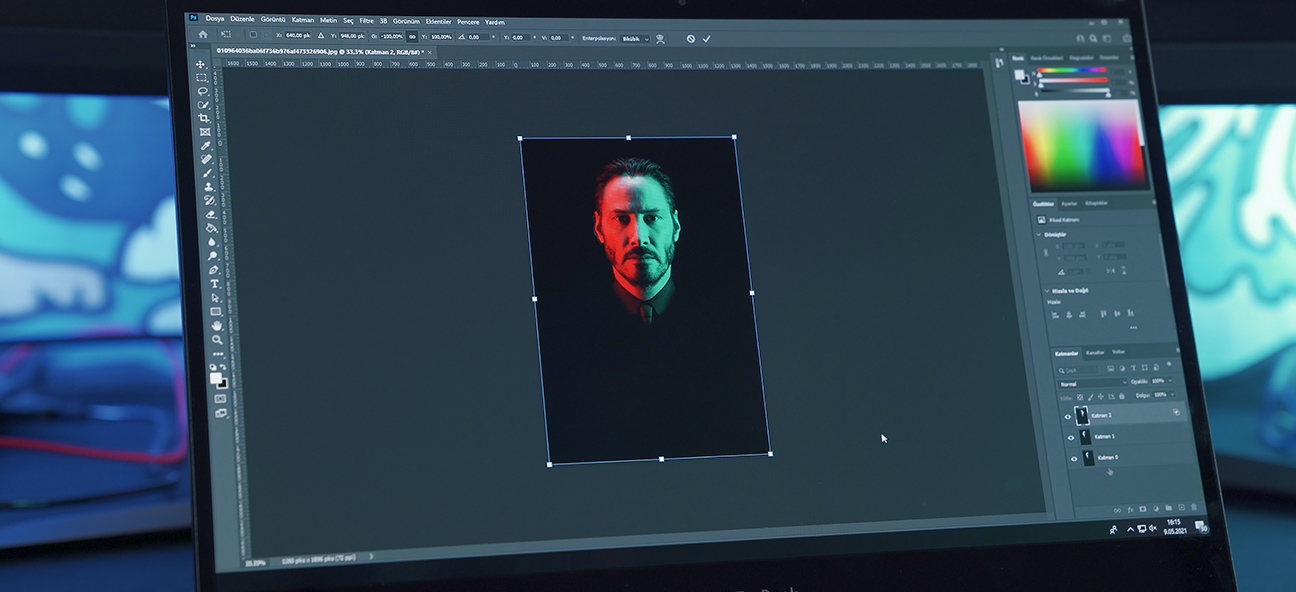
5 Ways to Enhance Your Images in Colorcinch
Photo enhancement should never be complicated. There are many easy-to-use photo editors out there that you can try. For this article, we will be showing an overview of the tools Colorcich has that can help you enhance your images.
Crop Your Photos
Often, you will want to crop photos after taking them. Cropping removes parts of the image that are unwanted and can improve your photo’s composition. You might also crop a portrait-oriented photo into a square format.
Step 1: Start by opening Colorcinch. Upload an image.
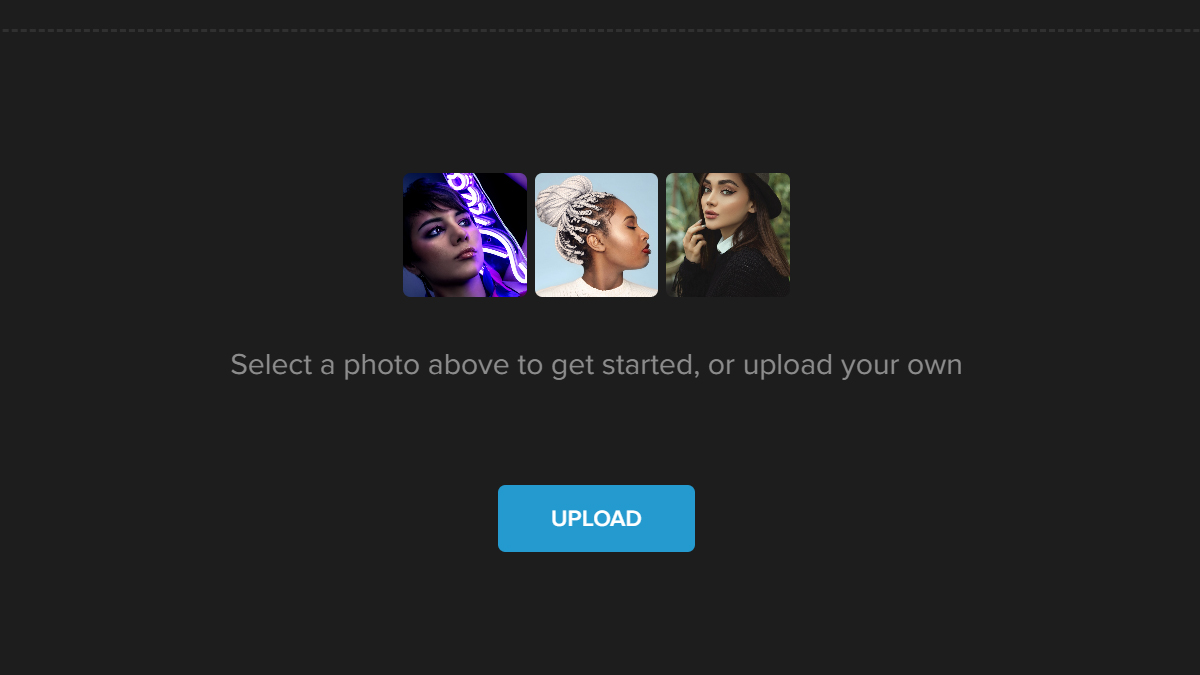
Step 2: Navigate to Edit and click on Crop.
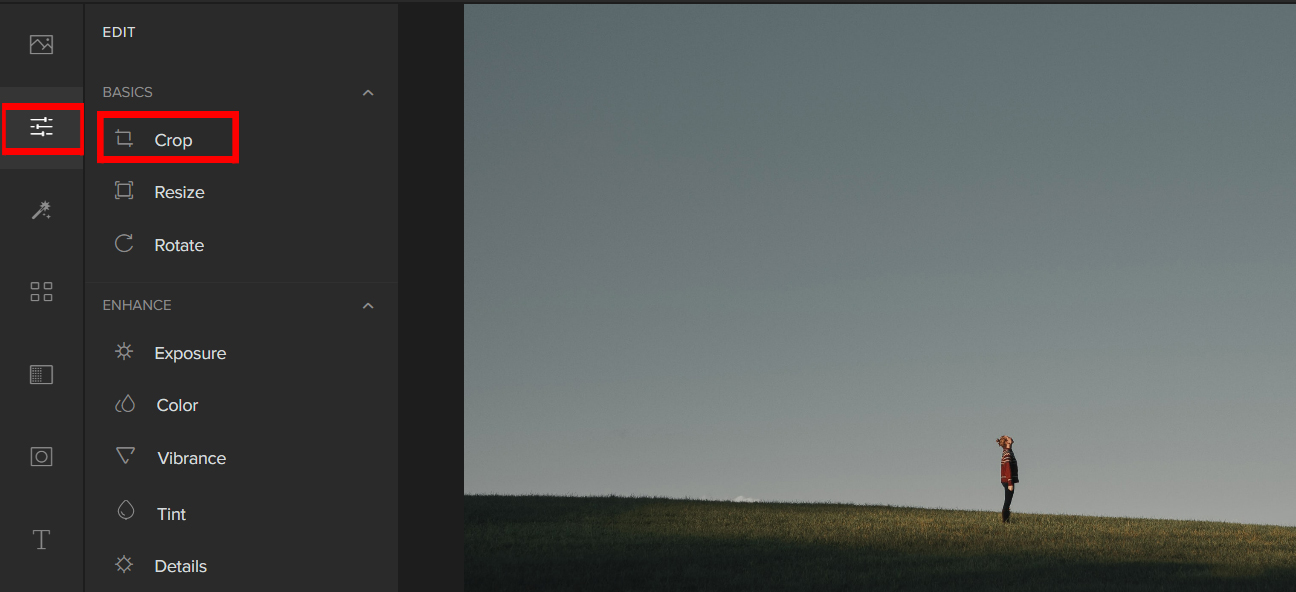
Enhance Photos with Filters
Filters are a quick and easy way to enhance your photos, no matter what program you use. They can be used in Photoshop or Lightroom, as well as other programs like Colorcinch.
Step 1: Open Colorcinch then Upload an image.
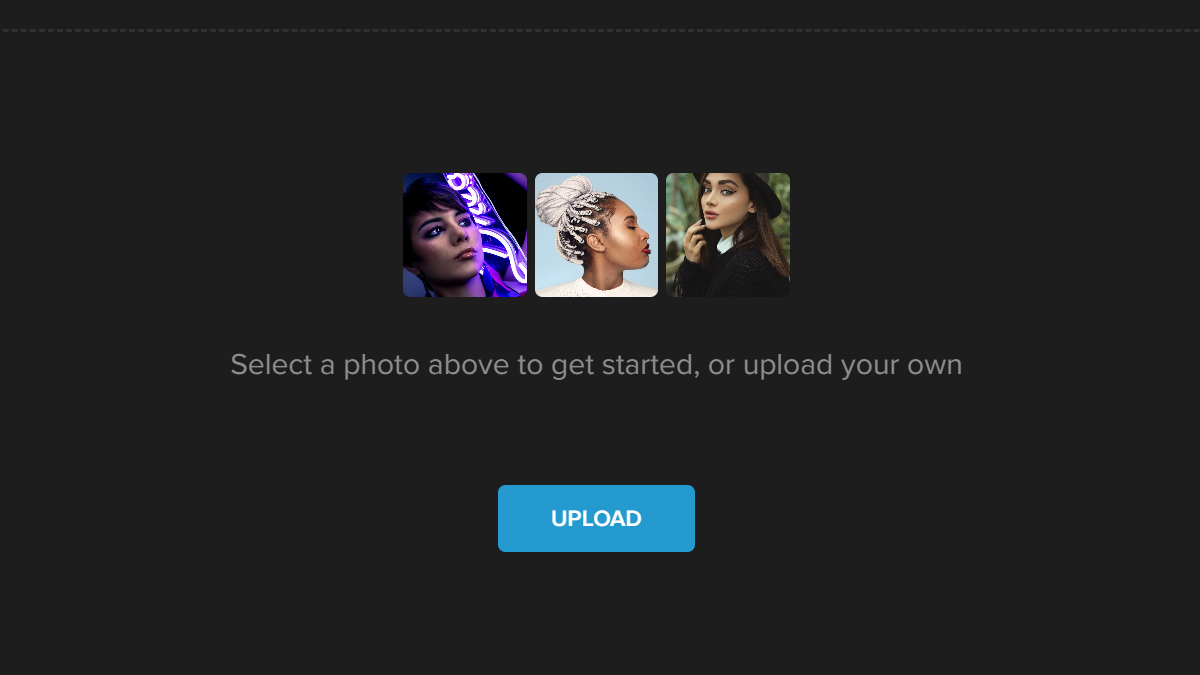
Step 2: Navigate to Filters on the left side of the panel and choose a filter that will fit the aesthetic of your image.
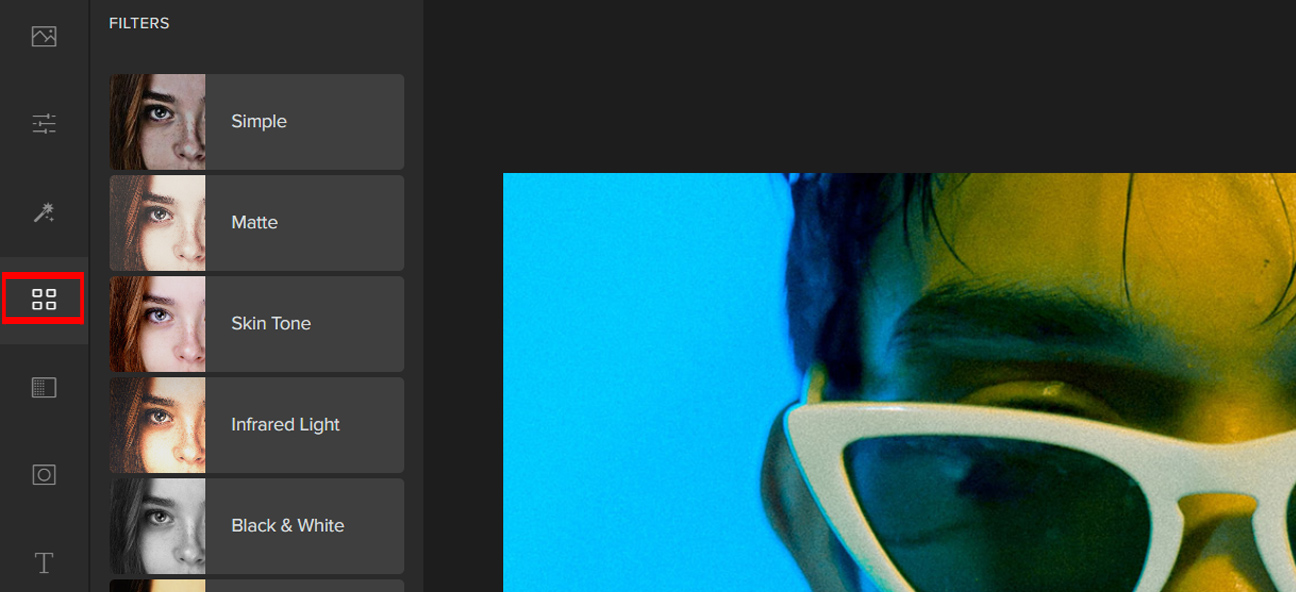
Adjust Contrast and Brightness
The Brightness controls how light or dark everything in your photo looks, while the Contrast controls how much difference there is between light areas and dark areas in a photo. The greater the difference between these two values, the more dramatic those changes will appear.
Adjusting the brightness and contrast is vital in getting the right exposure to an image.
Step 1: Upload an image to Colorcinch.
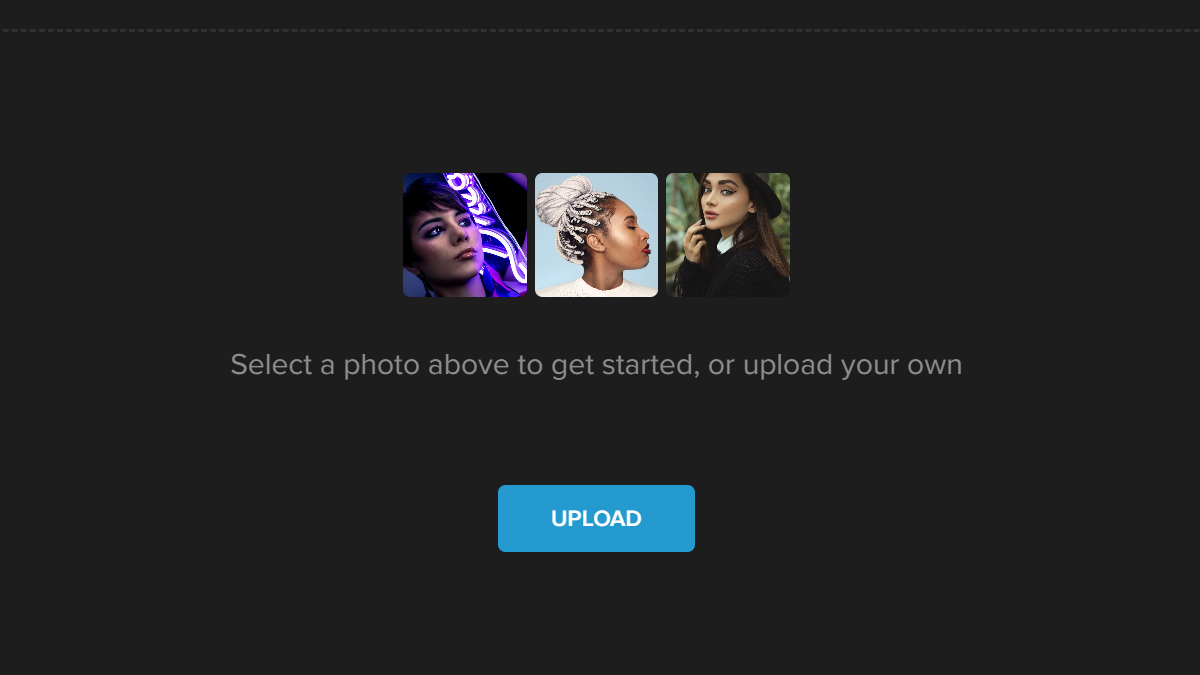
Step 2: Navigate to Edit — Exposure.
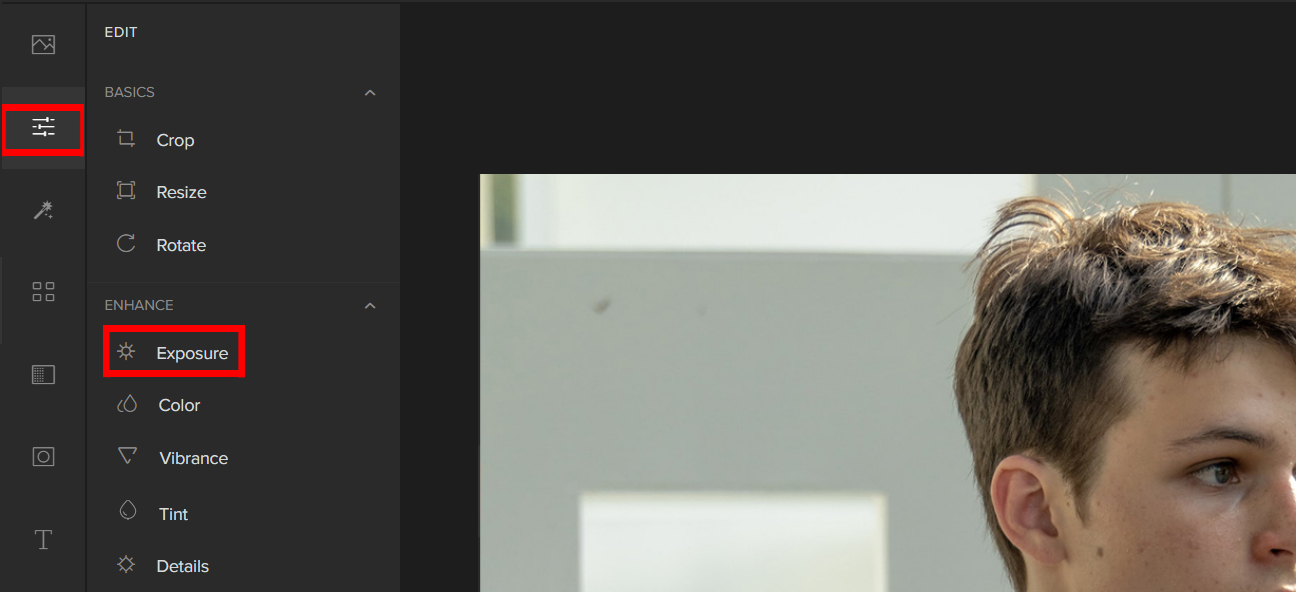
Step 3: Adjust the Sliders to change the Brightness and Contrast.
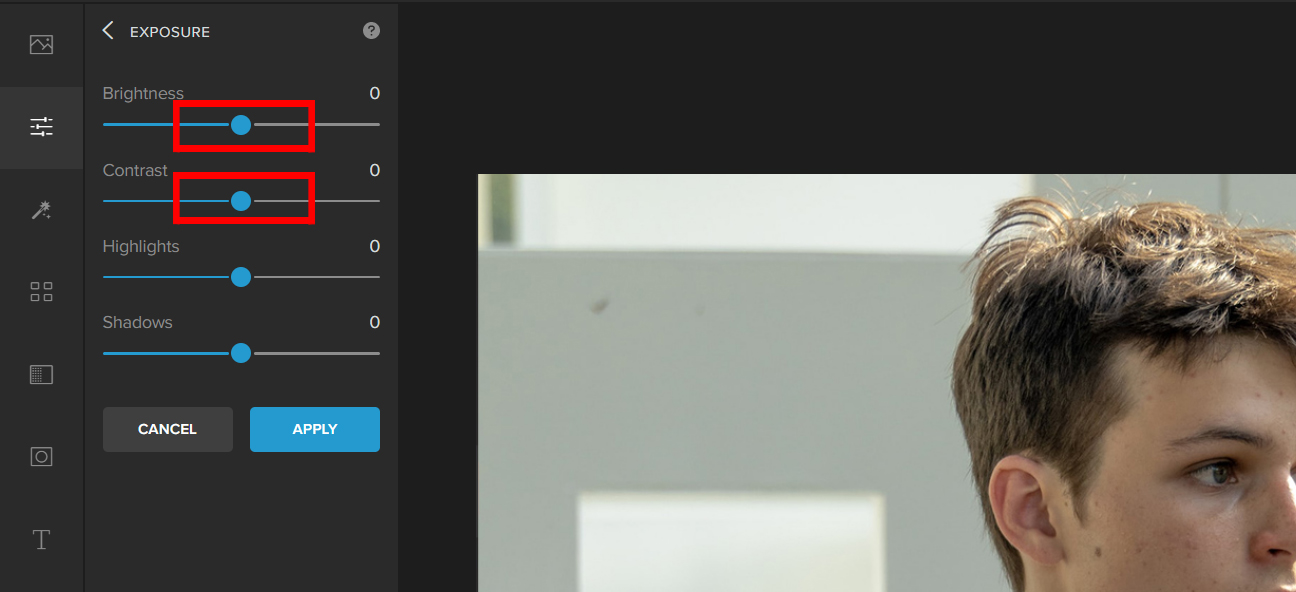
Resize Images
One of the most common tasks you’ll need to do to your photos is resizing them. Resizing an image will make it smaller in file size, making it easier to upload and share on websites like Instagram and Facebook.
Step 1: Go to Colorcinch then Upload the image you want to resize.
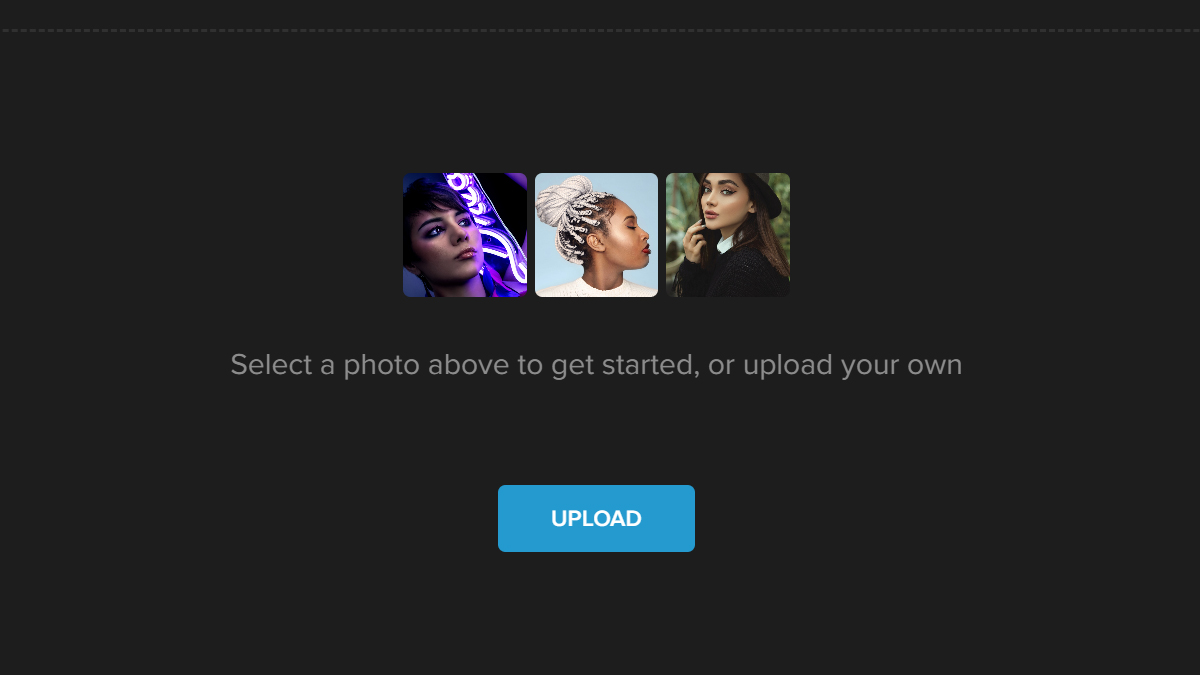
Step 2: Navigate to Edit — Resize.
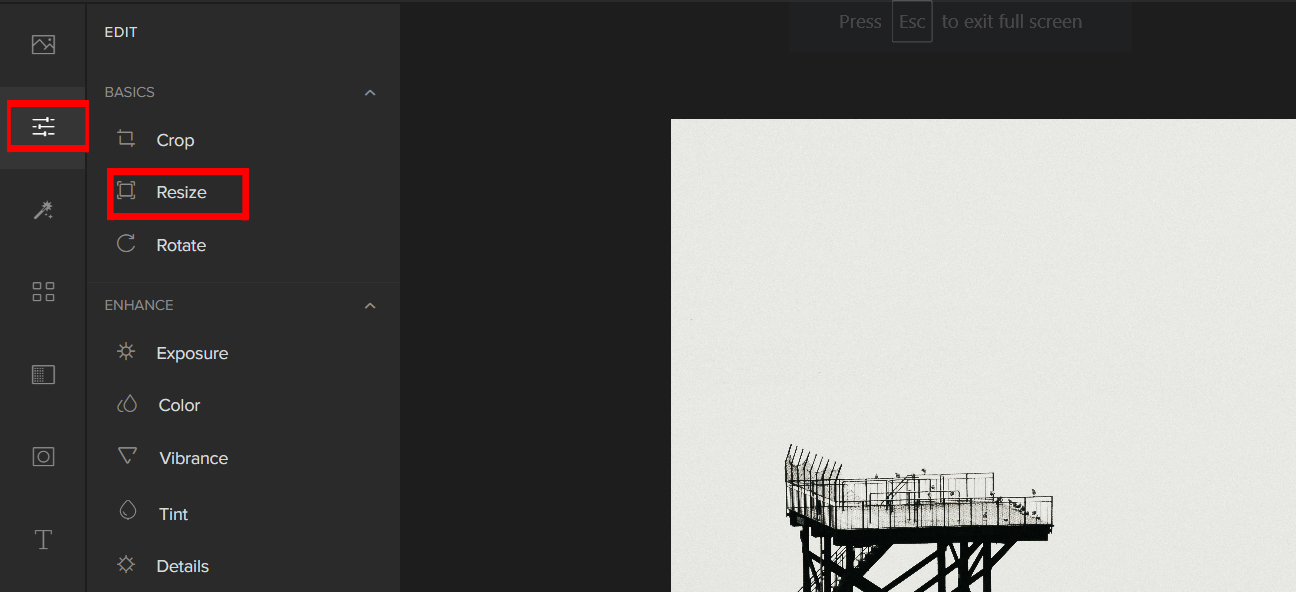
Step 3: Change the value of the Width and Height to resize the image.
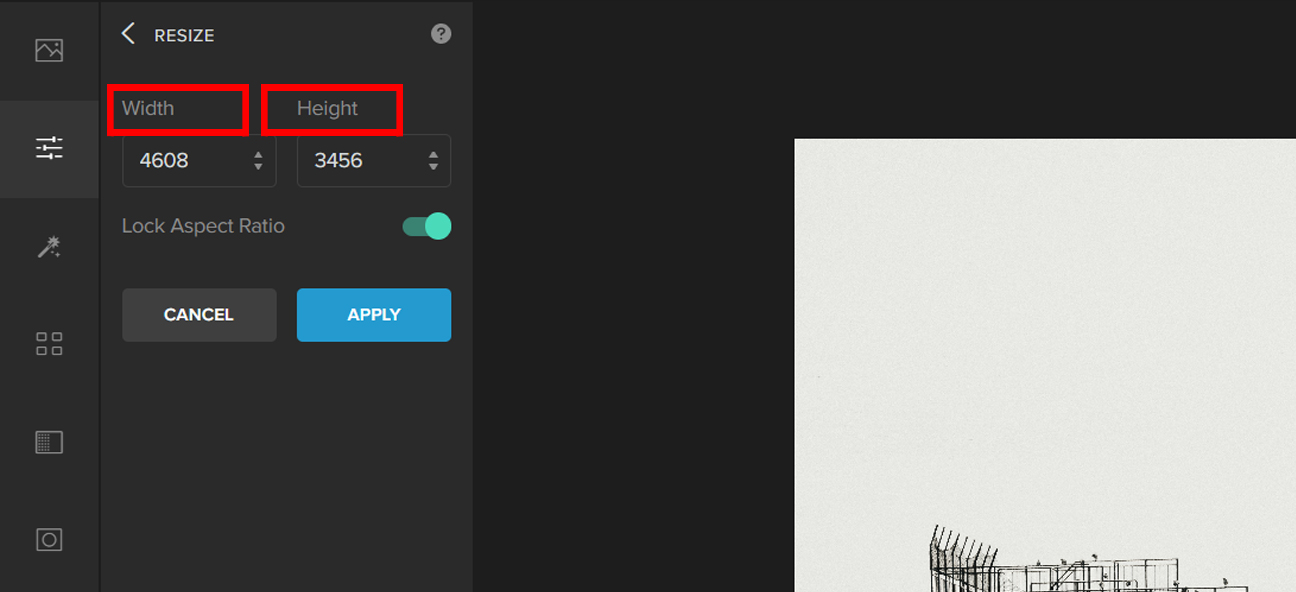
Add Frames to Pictures
Enhance photo quality with Frames. Adding Frames to a photo can make it stand out and look more professional. A border or a frame is simply an image that you add around the edges of your photo.
Step 1: Open Colorcinch. Upload an image.
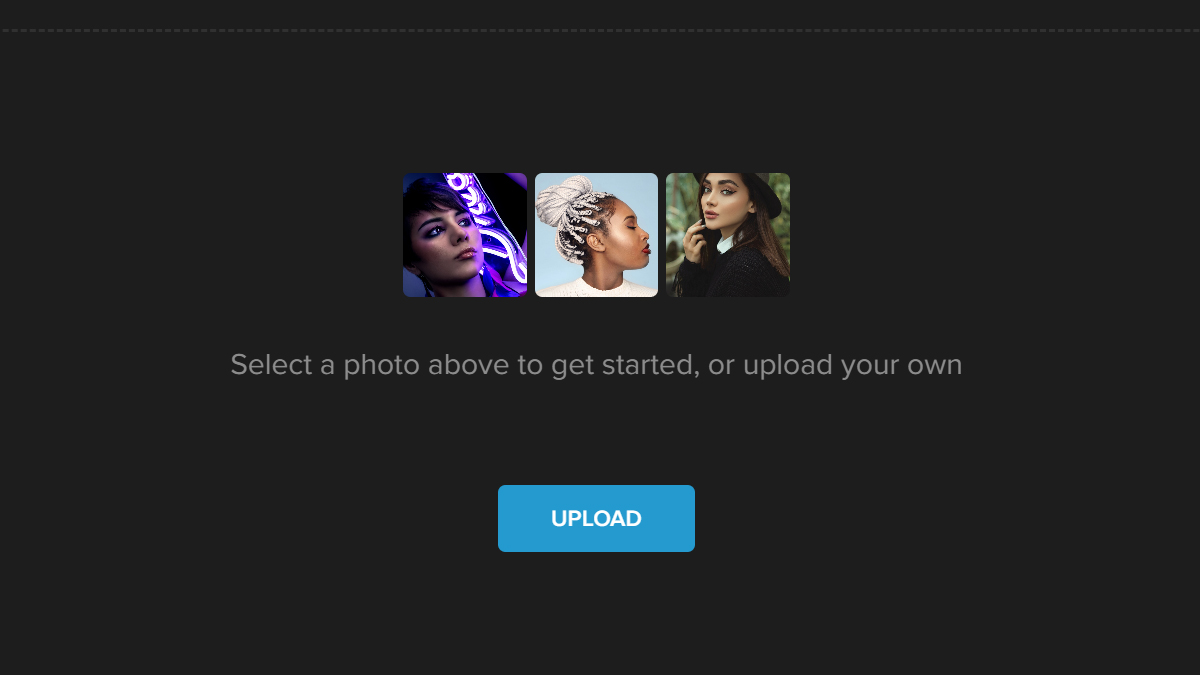
Step 2: Navigate to Frames on the left side of the panel and it will open a tab full of Frames options. You have an option to customize a frame or choose from the variety of frames available.
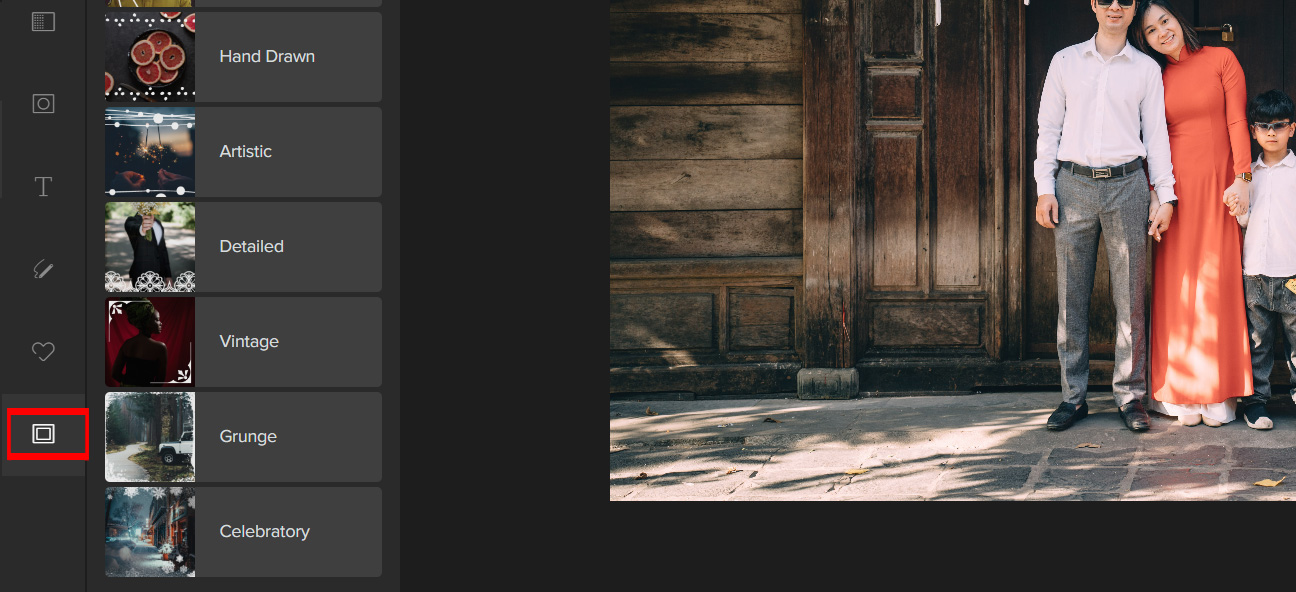
How to Get Optimal Image Quality
If you’re a novice photographer, you may be intimidated by the idea of enhancing your photos in post-processing. But if you know the fundamentals of Photography then getting a quality image is not an issue for you.
Here are some aspects of photography that you need to learn in order to get quality results.
- Exposure Triangle
- Composition and Framing
- Lighting
- Creative Direction
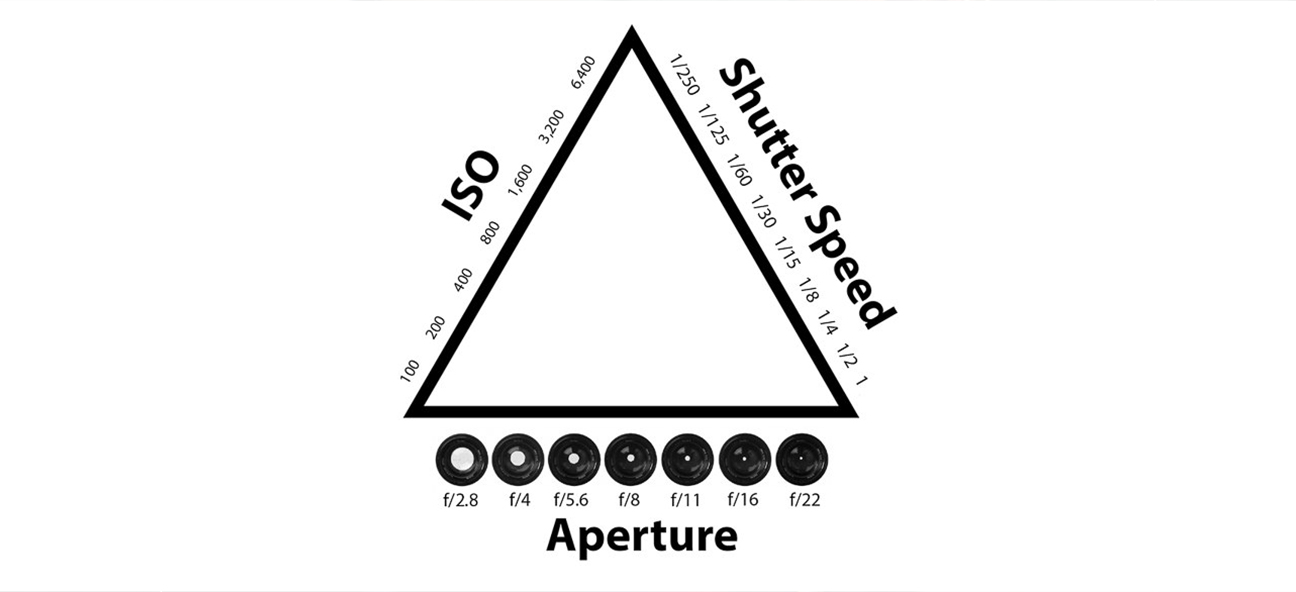
Choosing an Alternative Photo Enhancer For You
If you’re looking to enhance photos, there are plenty of apps out there that can help. But if you don’t want to download anything, or simply don’t need some of the advanced features that many smartphone apps offer, then web apps are an excellent option. Here are some good ones:
Fotojet
Fotojet is a great tool for adding text to your photos. You can add text in many sizes, colors, and fonts. You can also add stickers and effects like borders, textures, and emojis.

LunaPic
LunaPic is a good web app to use because it’s easy to use and free. It has many features, including filters. lighting and effects.
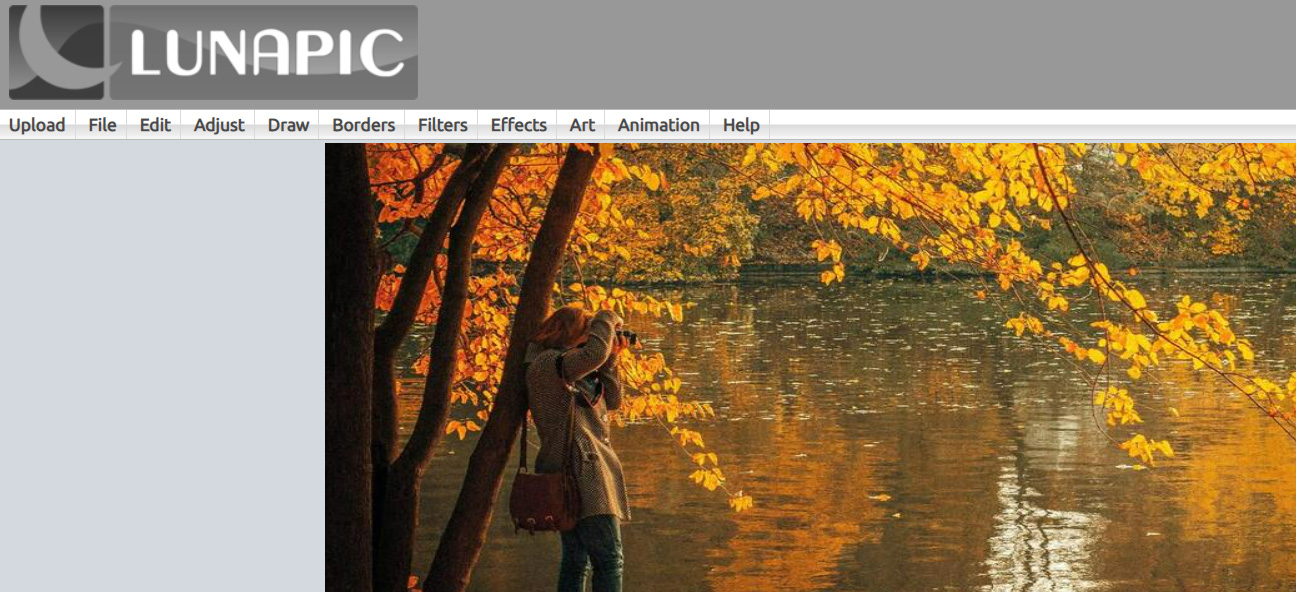
PHIXR
Is a web-based photo editing tool. It is a free-to-use tool that edits images amazingly. Phixr provides users with basic picture editing tools such as cropping, brightening, rotations, as well as red-eye removal.
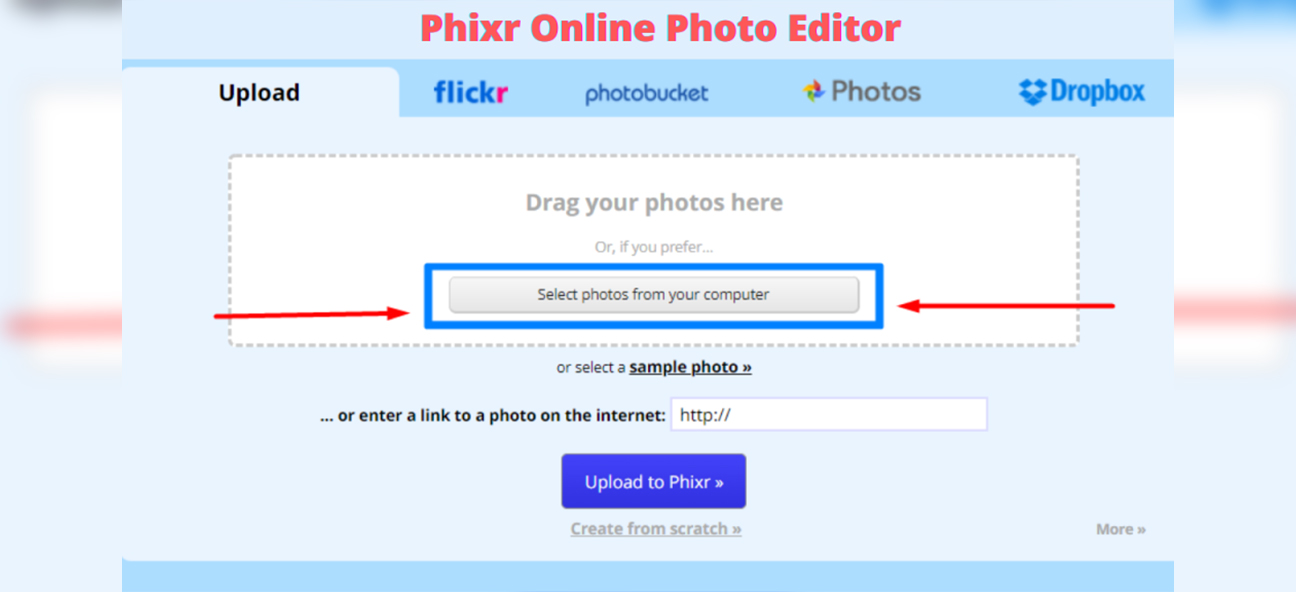
Photoraster
PhotoRaster online photo editor is a powerful tool with some great advanced features, as well as good basic ones.
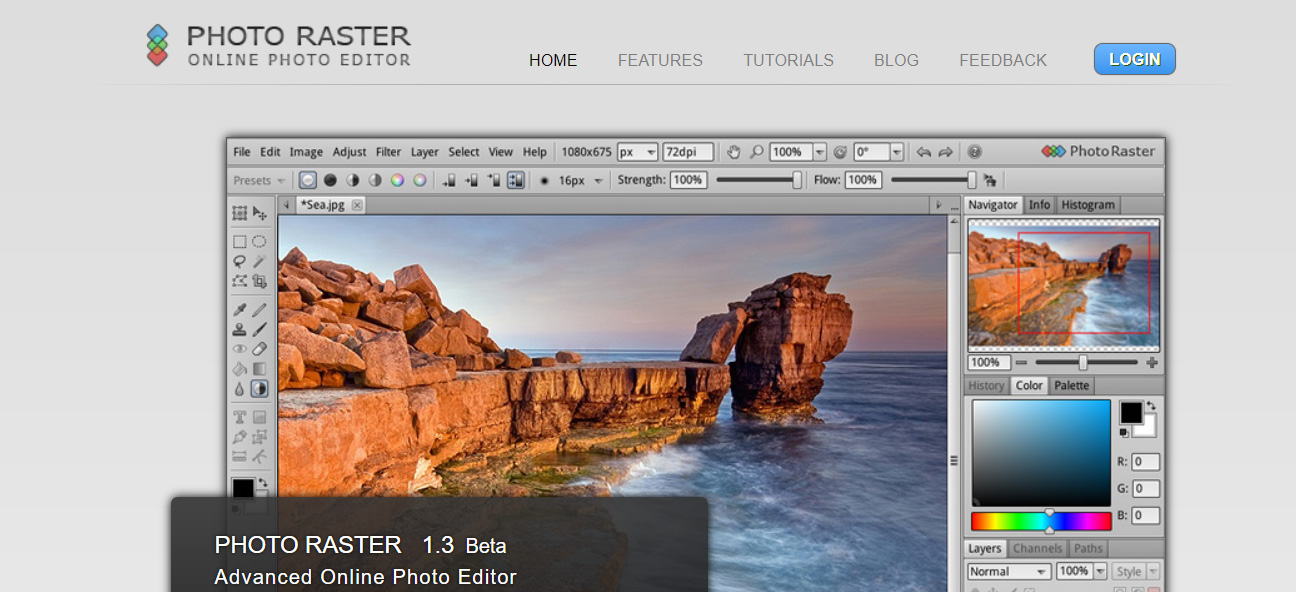
Photobanda
Photobanda is a perfect alternative as it is an essential photo editing tool that is fast, convenient, and fast to work with. Moreover, it comes with a standard set of tools that you require while editing images.
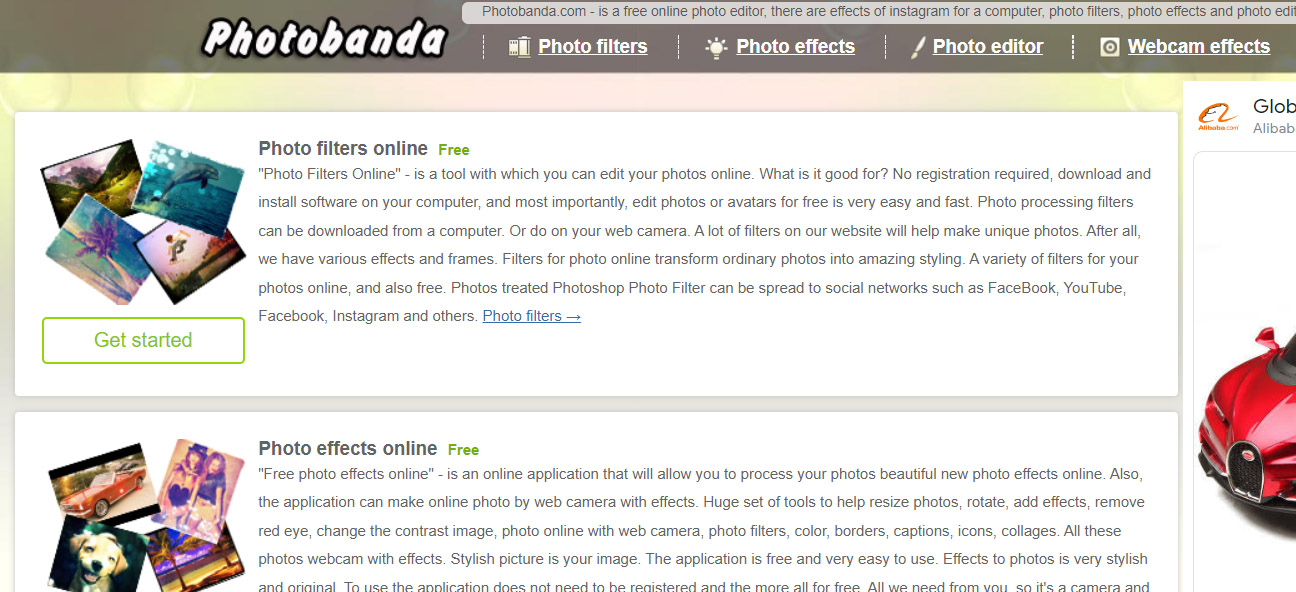
finding a tool that works for you. There are plenty of great options out there and we hope that this article has helped you narrow down your choices
Summary
Photo editing is a skill that can be learned. It doesn’t have to be complicated or difficult, it just takes some time and patience. With the help of a web app, you will be a ninja editor in no time.
With these tips in mind, you should be able to take your photos from good to great! Go and enhance a photo!




