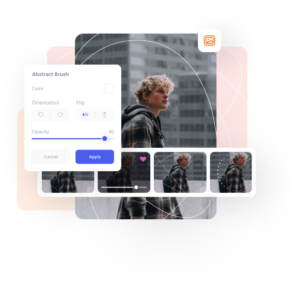Made for everyone
Add borders to your photos.
With hundreds of photo borders and frames to choose from, our diverse collection allows you to find the perfect frame for that special picture.
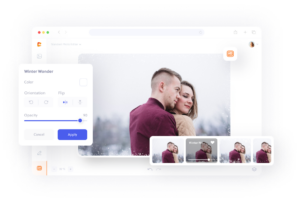
Add frames to your images in three simple steps.
1. Upload
Upload your photo to Colorcinch.
2. Select a frame
Choose from a variety of artistic photo frames.
3. Download
Download your image in its new photo frame.
Explore a unique collection of artistic photo frames
Our vast collection of free photo frames allows you to personalize your image with just a few clicks. Create a custom border or choose from a variety of classic, contemporary, grunge, and vintage photo frames. When you’ve found the perfect match, add the photo frame and finishing touches, including custom colors, opacity, and more.